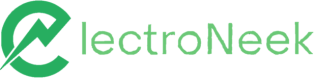Orchestrator
RPA & Integrations. Orchestrator overview.
Overview
ElectroNeek Orchestrator is a cloud-based automation platform designed to provide IT Service Providers with centralized management of their automation environment. It simplifies the process of launching, monitoring, and managing bots, leading to improved efficiency, reduced errors, and time and cost savings.
Orchestrator offers advanced features such as automation scheduling, version control, and user permissions, enabling the delivery of high-quality services to clients with ease. You can use it to remotely run bots, set up specific launch schedules, and manage Orchestrators and workflows effortlessly.
Orchestrator top capabilities include:
- Centralized automation management
- Scheduling and Triggering bots
- Remote execution and monitoring
- Resource allocation and scalability
- Logs and audit trails
Let's explore its functionalities in more detail.
Interface and Features
To access Orchestrator, go to the User Portal and click on RPA & Integrations in the navigation menu. Expand this option, and then click on "Orchestrator SaaS." You can also find the Orchestrator SaaS tile on the home screen.
The Orchestrator options are organized into the following sections: Dashboard, Workflows, Bot Runners, Integrations, Settings, and Multitenancy. Let's explore each section and its capabilities.
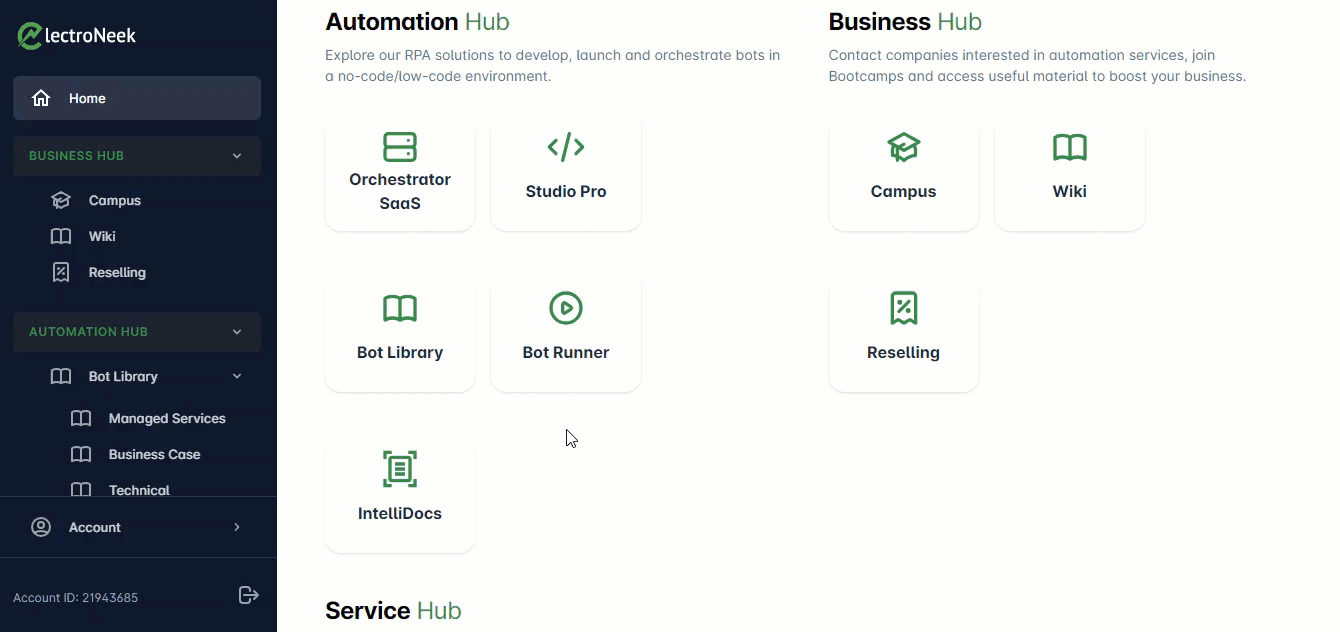
Dashboard
The Dashboard page allows you to manage general information about Orchestrators, monitor performance, and track bot activities.
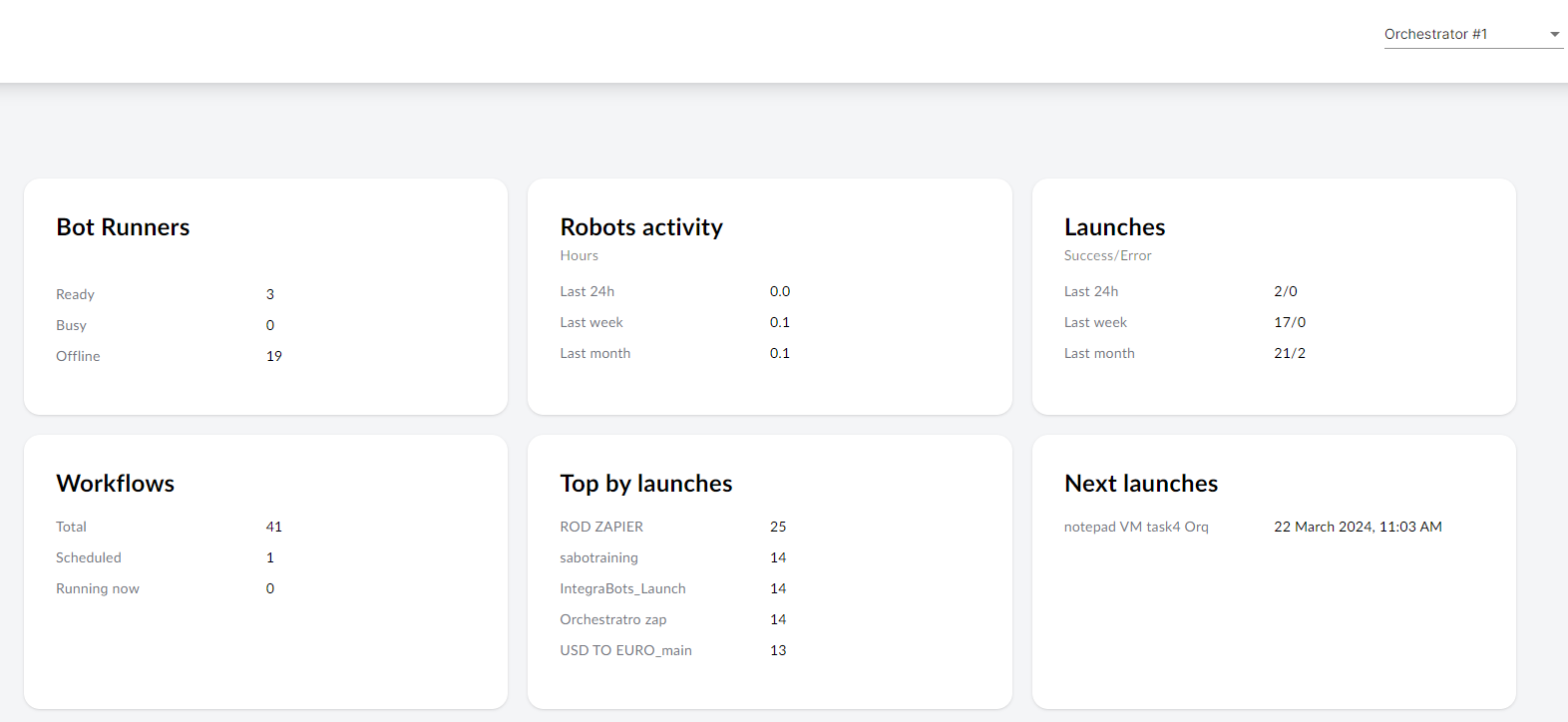
Note that you can select a different Orchestrator by using the drop-down menu in the top-right corner of the screen.
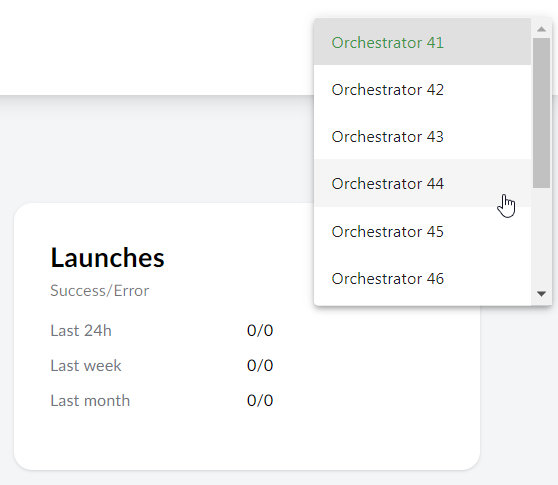
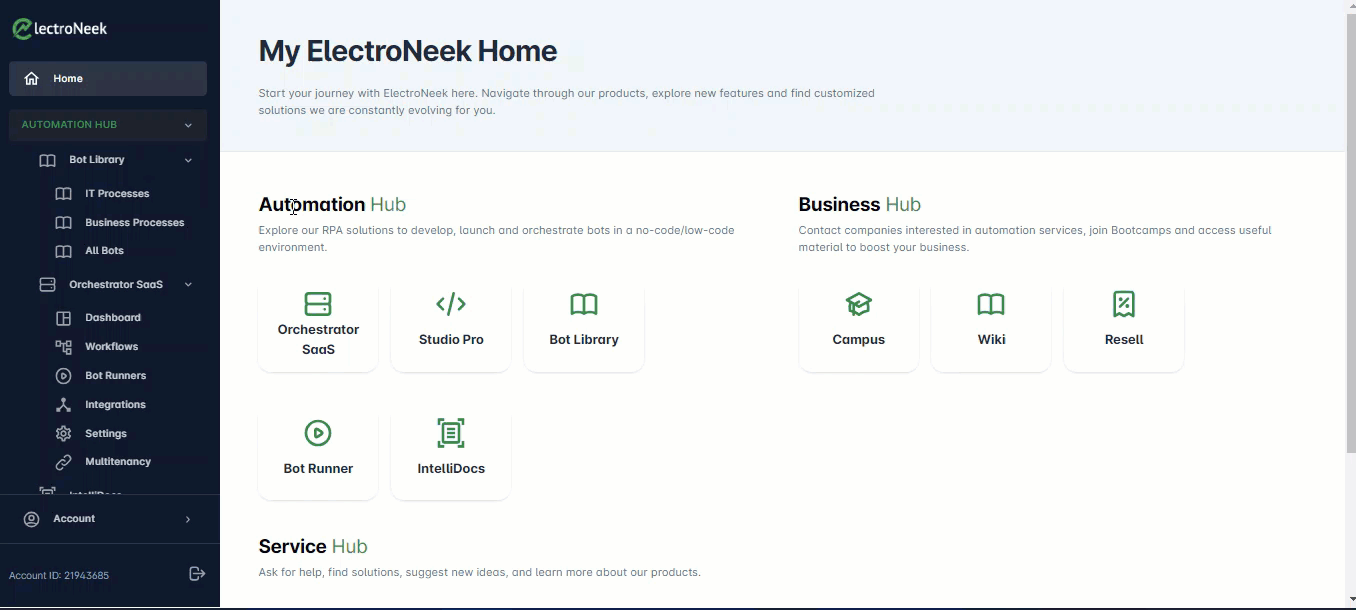
Workflows
The Workflows section displays the bots you have published to Orchestrator. You can control their launch, access related information, and manage settings.
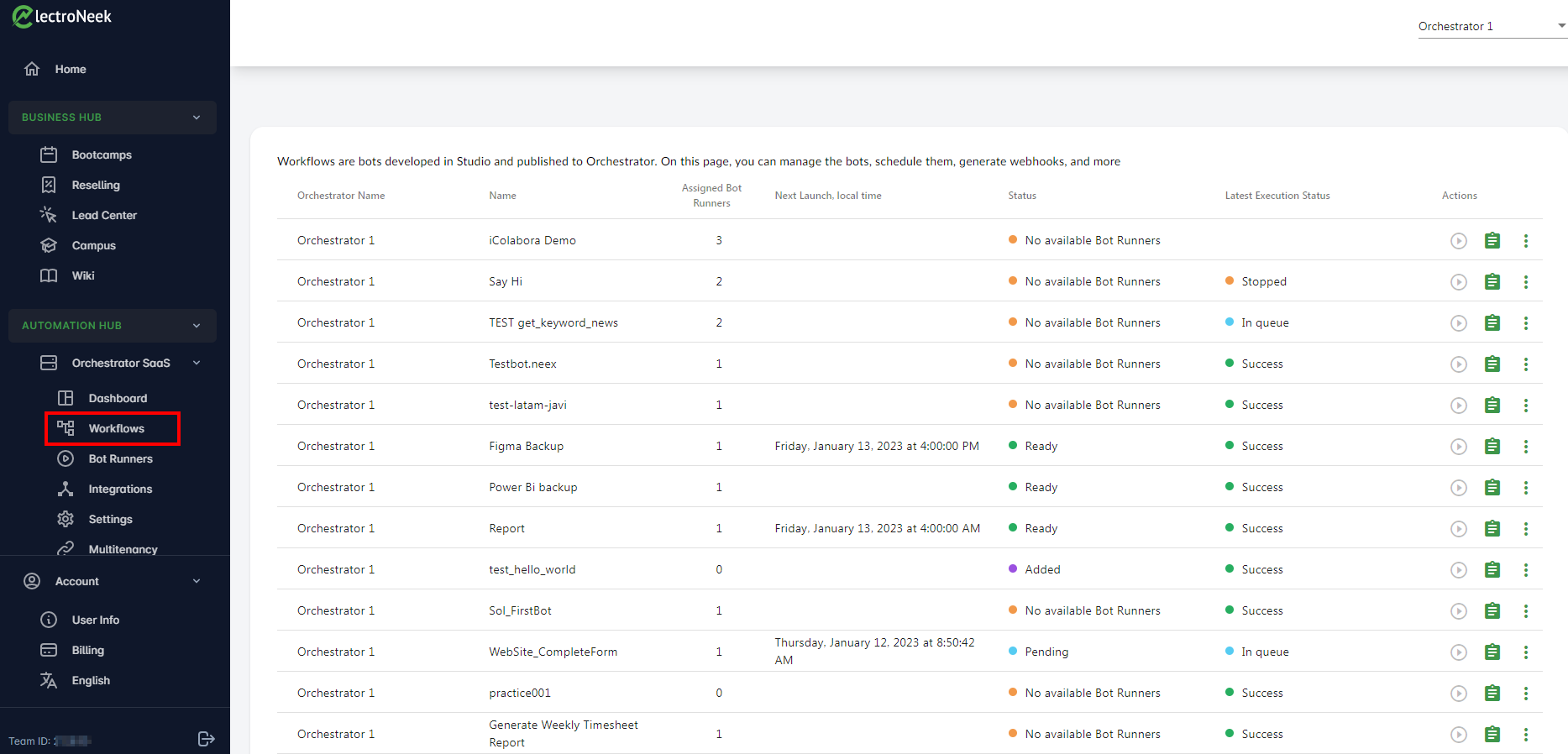
For each bot, you have various actions available at the end of each row:
- "Play" icon: Run the specific workflow.
- "View Logs" icon: Open the Logs page for that bot.
- Three-dots button: Access additional options, including:
- "Schedule": Launch the bot periodically based on a specified time interval.
- "Copy Webhook Link": Obtain a link to trigger bot execution from a browser or another workflow.
- "Delete": Remove the bot from Orchestrator while keeping it saved on your PC.
You can also click on any row to open the Bot Details page, where you'll find additional settings and actions.
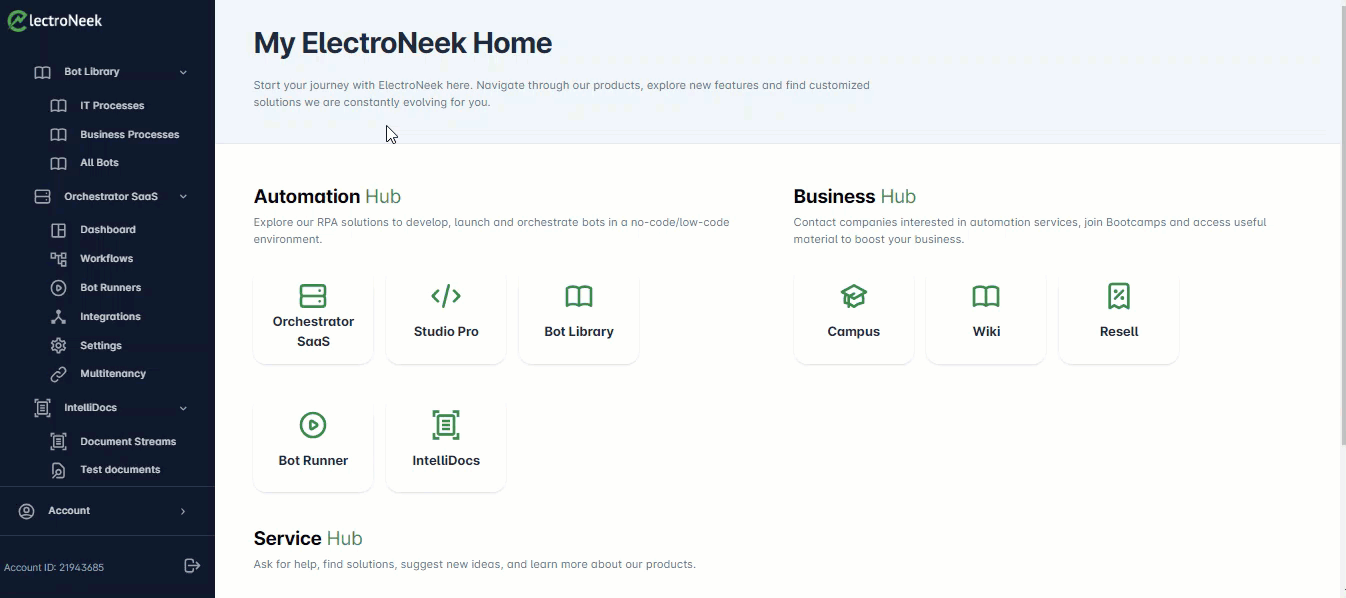
On the Bot Details page, you can view the bot's name, description, and other relevant information. You'll also have options to perform various actions, such as sending email alerts on failure, obtaining a Webhook link, collecting execution logs automatically, collecting console logs, and running the bot.
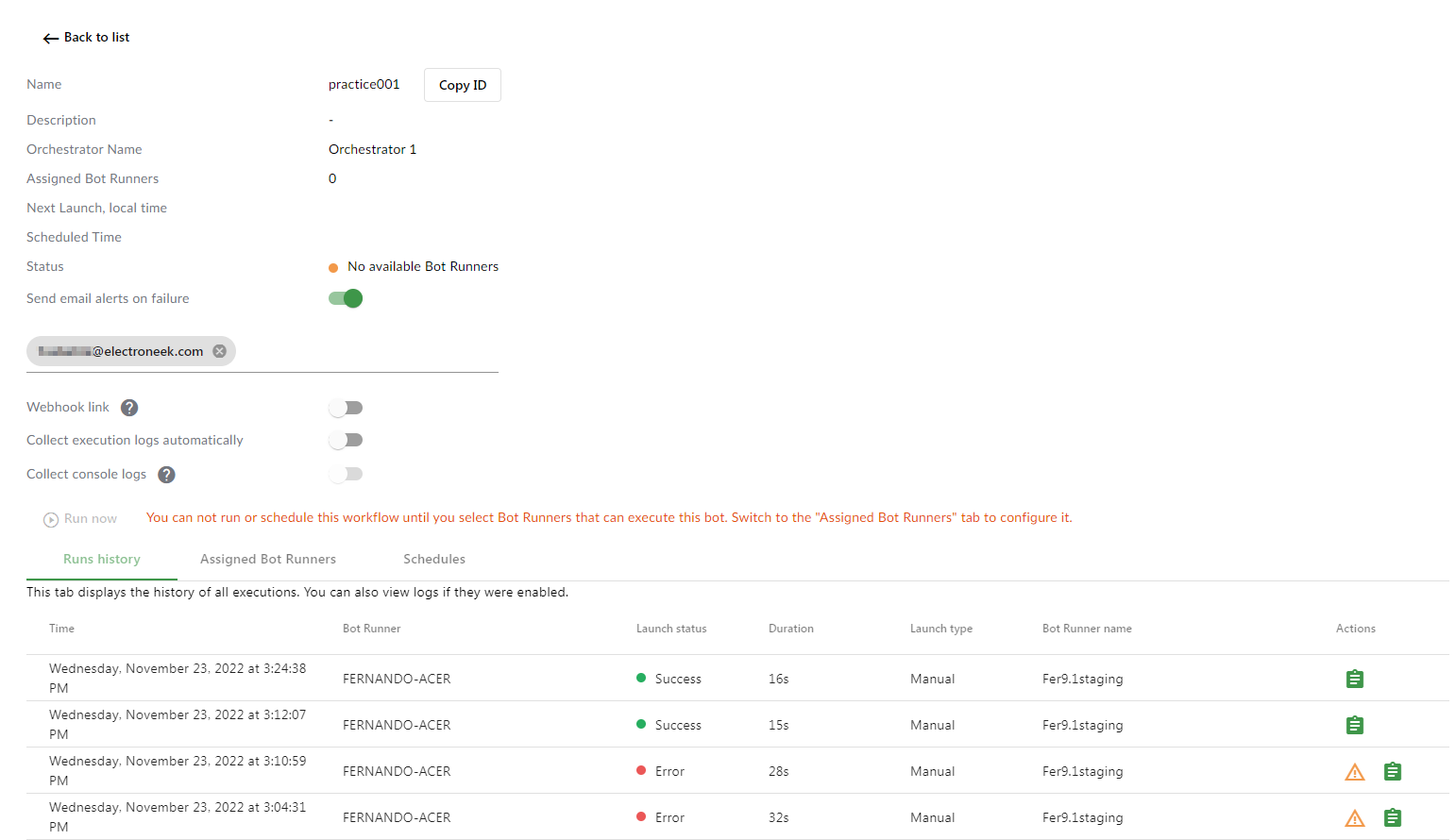
The "Runs history" tab provides a list of all bot executions with detailed information, including timestamp, Bot Runner (the PC from which the bot was executed), execution status (success, error, or stopped), duration, launch type (manual, API, schedule, Webhook link, etc.), and the Bot Runner's name. The Actions column offers additional options.
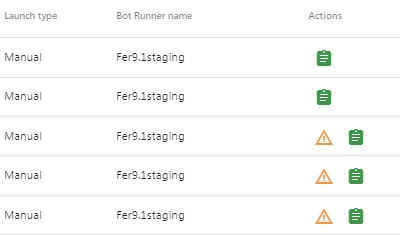
By clicking the board icon, you can open the "View Logs" page, or click the exclamation icon to view error details in a pop-up screen.
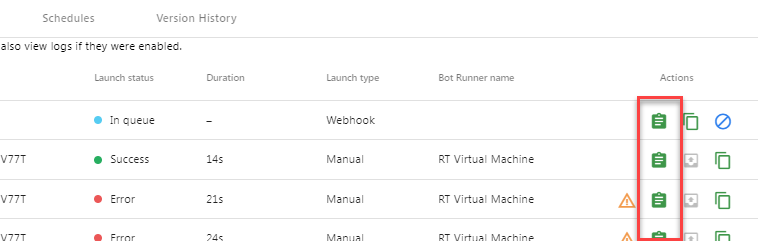
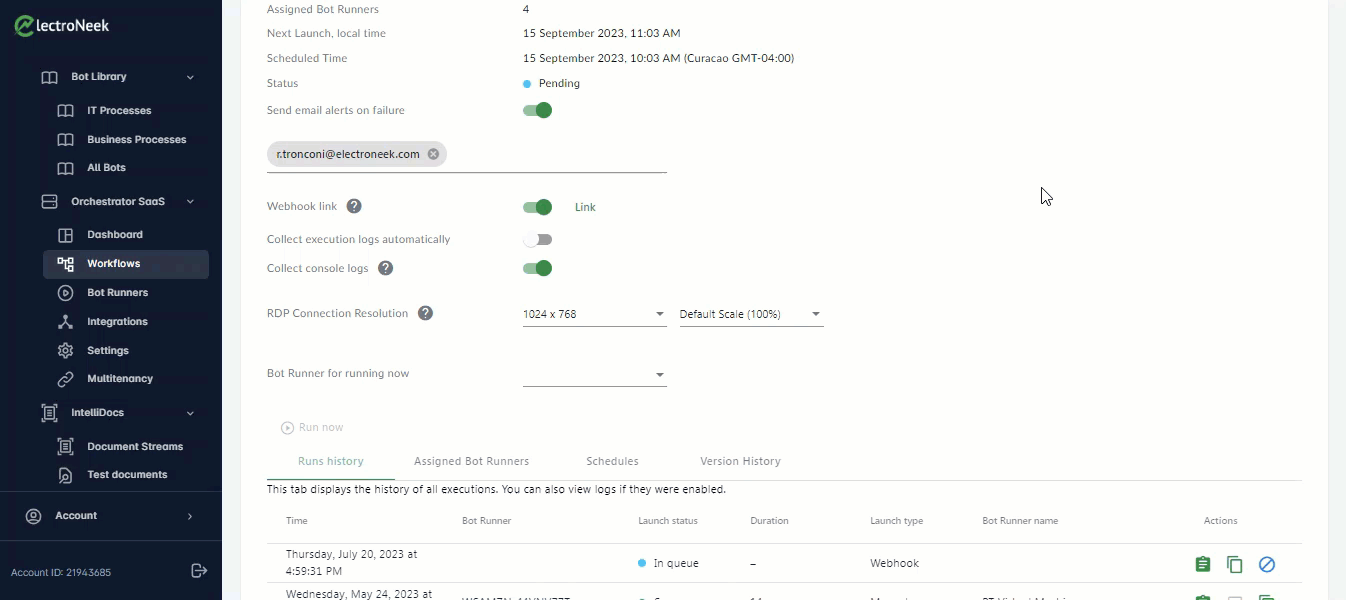
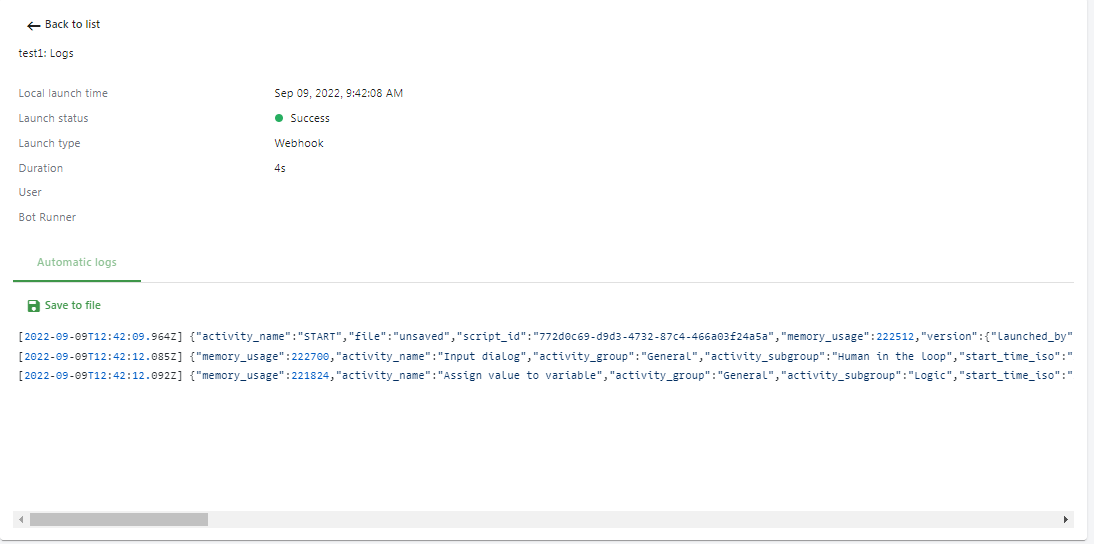
More information about assigned Bot Runners and the workflow schedule can be found on the respective tabs.
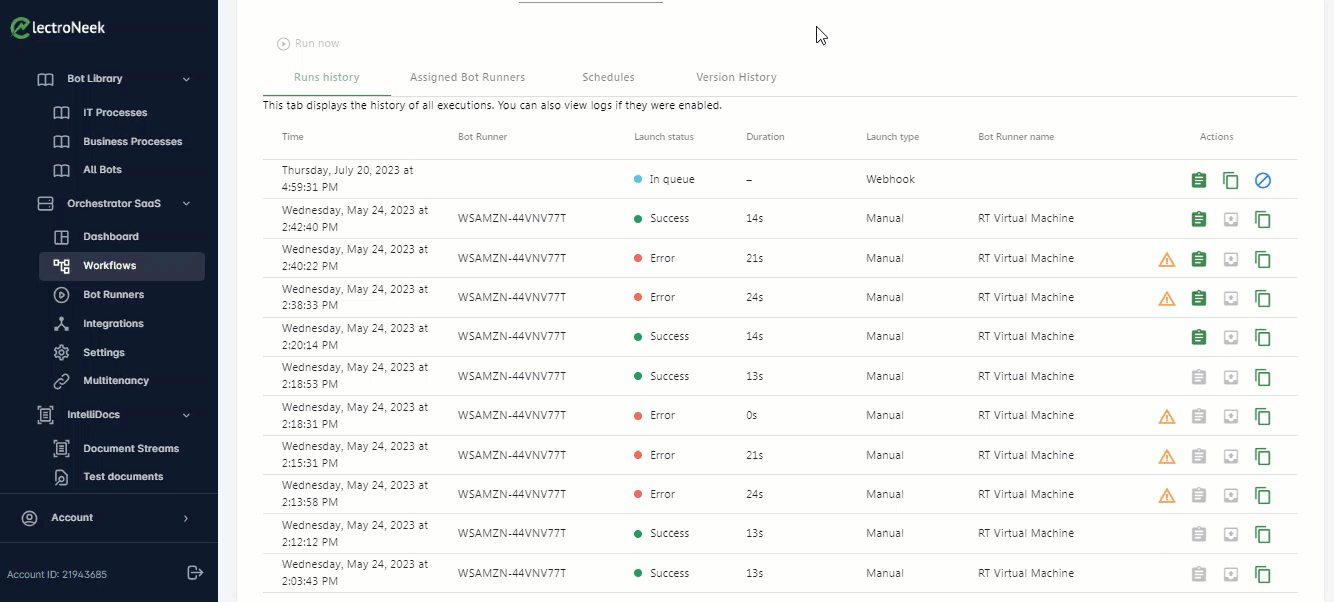
NoteBear in mind that you can accelerate your learning journey on these actions and settings right here, at ElectroNeek's Help Center. Take a look at our How-to articles section.
Bot Runners
The Bot Runners page provides a list of all instances of Bot Runner connected to Orchestrator. You can check the names of the computers running each instance, the user accounts used for login, and the status of the listed instances.
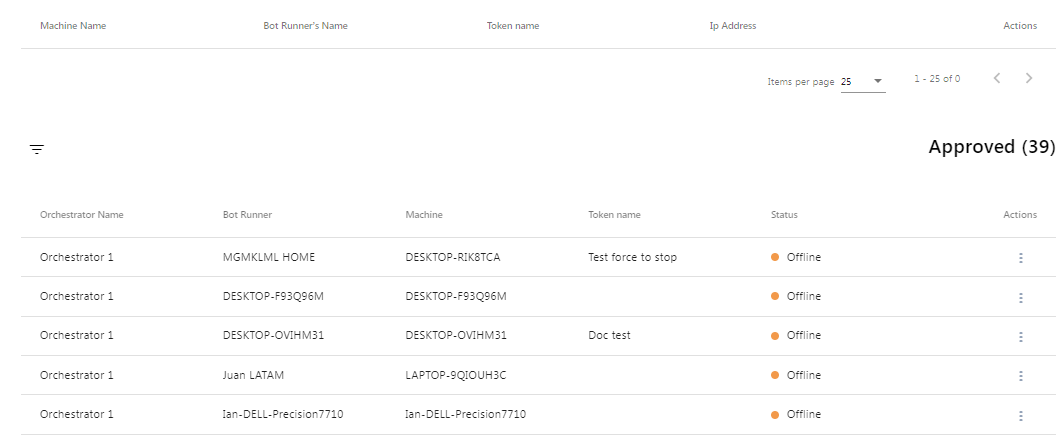
Integrations
The Integrations page includes two features: Zapier and ElectroNeek API. These features allow you to connect to workflows and run your bots through API tokens. Learn more about transferring data to an API request.
Settings
In the Settings section, you can access various configuration options for your Orchestrator.
Here are some of the settings you can manage:
Rename Orchestrator: You can rename your Orchestrator to provide a more descriptive name.
Multitenancy
The Multitenancy page allows you to connect to an Orchestrator from another team and generate an access key to grant that team access to your Orchestrator. This feature enables collaboration and sharing of resources between different teams using Orchestrator.
These are the main sections and functionalities available in Orchestrator. It provides a comprehensive set of features to centrally manage your automation environment and streamline your RPA execution routines.
You can find detailed steps on how to configure Multitenancy in Orchestrator in this article .
Updated 10 months ago