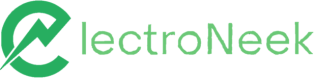Terminals
Studio Pro activities > Citrix & RDP > Terminals. Includes "Input from keyboard", "Read text from area" and "Wait for text".
Recommended ArticlePlease review this How-to Article for more details: How to interact with terminals
Activities
| Input from keyboard | Read text from area | Wait for text |
|---|---|---|
| Input text to a specified field or terminal area | Reads the content of a specified terminal area | Waits for a text in a specified terminal area |
Input from keyboard
Description
Use this activity to input text to a specified field or terminal area.
Parameters
Terminal element
Allows the user to select an element from the list or create a new one. After an element is created or selected, it appears under the parameter label.
If the Use focused element checkbox is enabled, the text will be entered to the element where the cursor is currently located.
Text
- Set a value: lets you set an input text manually as a string.
- Save the previous step result: takes the result of the previous step as an input text.
- Calculate a value: enables you to use available JS properties and methods to form an input text dynamically.
Comment
This parameter allows you to create an annotation to the activity. The input text will be displayed above the activity name.
Read text from area
Description
Reads the content of a specified terminal area
Parameters
Terminal element
Allows the user to select an element from the list or create a new one. After an element is created or selected, it appears under the parameter label.
If the Use focused element checkbox is enabled, the text will be entered to the element where the cursor is currently located.
Use the full terminal screen
If selected, the bot will return the content of the whole terminal screen.
Comment
This parameter allows you to create an annotation to the activity. The input text will be displayed above the activity name.
Wait for text
Description
Waits for a text in a specified terminal area
Parameters
Terminal element
Allows the user to select an element from the list or create a new one. After an element is created or selected, it appears under the parameter label.
Use the full terminal screen
If selected, the bot will return the content of the whole terminal screen.
Waiting time, sec
Sets the time interval in which the bot will be waiting for the text.
Text to wait for
- Set a value: lets you set a text to wait for manually as a string.
- Save the previous step result: takes the result of the previous step as a text.
- Calculate a value: enables you to use available JS properties and methods to form a text dynamically.
Comment
This parameter allows you to create an annotation to the activity. The input text will be displayed above the activity name.
Updated 8 months ago