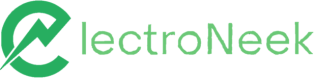Billing
MISC > Billing. How to check my company's information.
How to check my plan information?
-
Log in to the User Portal.
-
On the left navigation panel, click on "Account" and enter the "Billing" section.
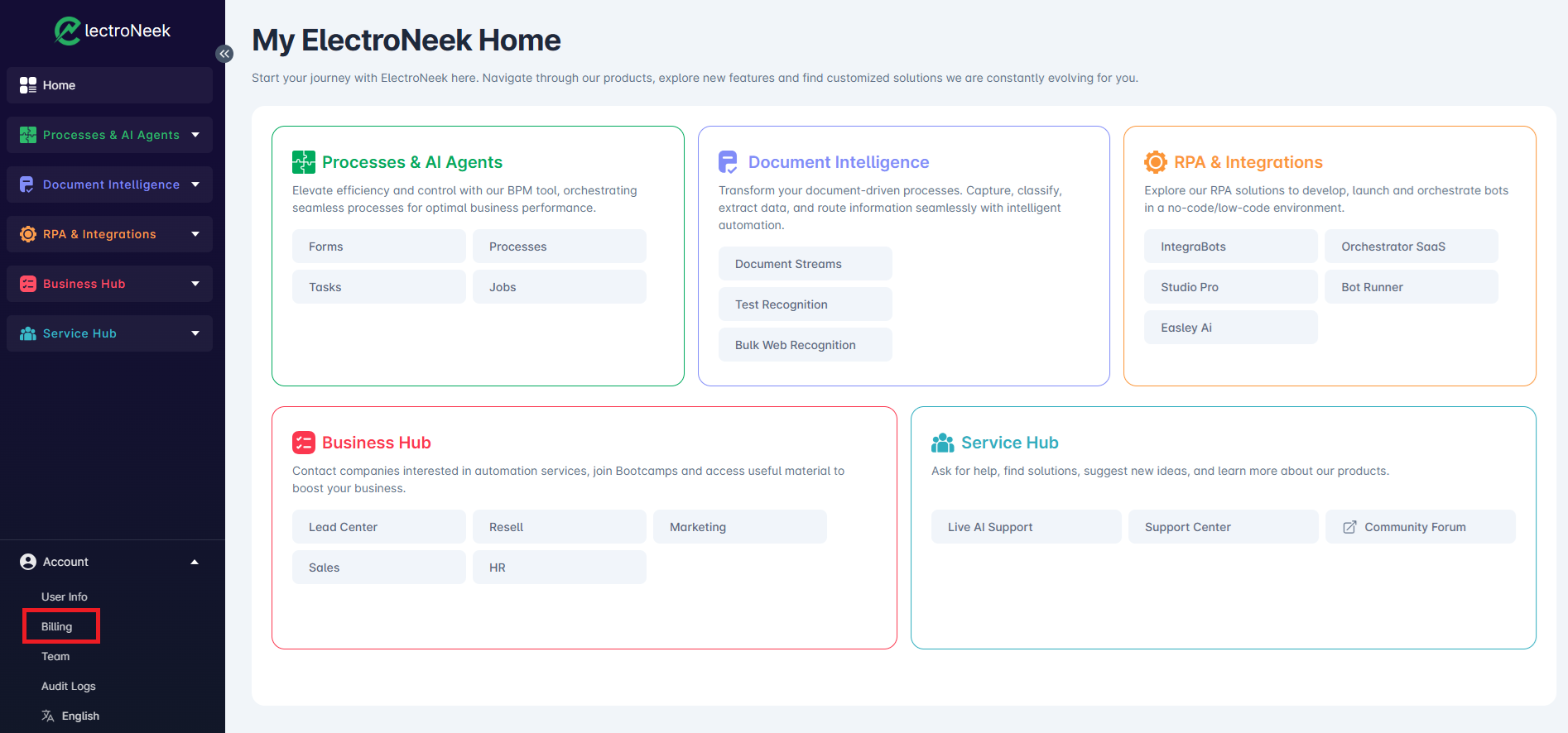
The "Overview" tab opens. Here, you can see your plan information and your purchased Add-ons.
How to monitor my usage and limits
In the Billing section, navigate to the "Usages and Limits" tab. Here, you can see your available products, including the quantity of used and available limits for each one.
In the "Monthly use of your products" section, you can review the usage of each feature within the current month. You can also review past months' data by changing the reporting period using the calendar icon.
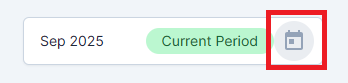
How to check my company's information?
In the Billing section, navigate to the "Company info" tab. Here, you can find general information about your company, such as:
- Legal name
- Company ID
- Business Region
- Address
- City
- State
- ZIP Code
- Country
Updated 3 months ago