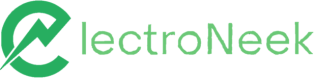AI Code Assistance
Description and introduction on how to use it.
Description
The Code Assistance feature in Studio Pro is revolutionizing the way users tackle code-related problems. This innovative tool empowers users to streamline their coding process and overcome complex challenges by automatically generating optimized code snippets and solutions.
AI Code Assistance is part of ElectroNeek's Easley AI suite of GenAI-powered features.
The Code Assistance feature empowers users to ask code-related questions to OpenAI's advanced language model, GenAI, and receive code feedback in a matter of seconds. Whether you're a seasoned developer or new to coding, this feature is designed to make development quicker, easier, and more accessible for everyone.
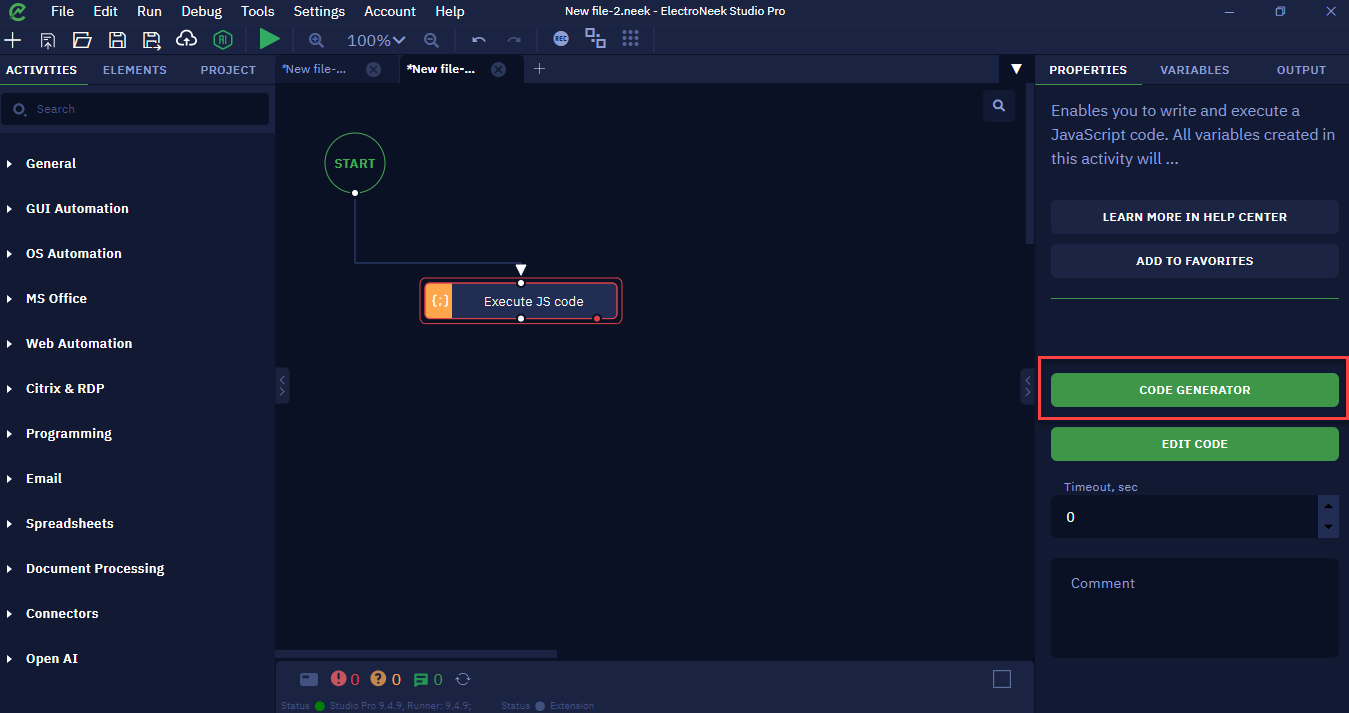
With the Code Assistance, users can now generate code snippets for various tasks within ElectroNeek Studio Pro. The feature is seamlessly integrated into the Assign to Variable, Execute Code, and Command Prompt functionalities, expanding its usability across different areas of the platform.
Let's explore how the Code Assistance works in practice.
- Imagine you need to perform a task in the Command Prompt that involves sorting out a particular set of elements.
- Instead of manually writing the code, you can simply ask the AI to generate the necessary code snippet by making a code-related query.
- The Code Assistance will then automatically generate the corresponding command prompt code for you. This capability empowers users with limited command prompt knowledge to achieve their automation goals effortlessly.
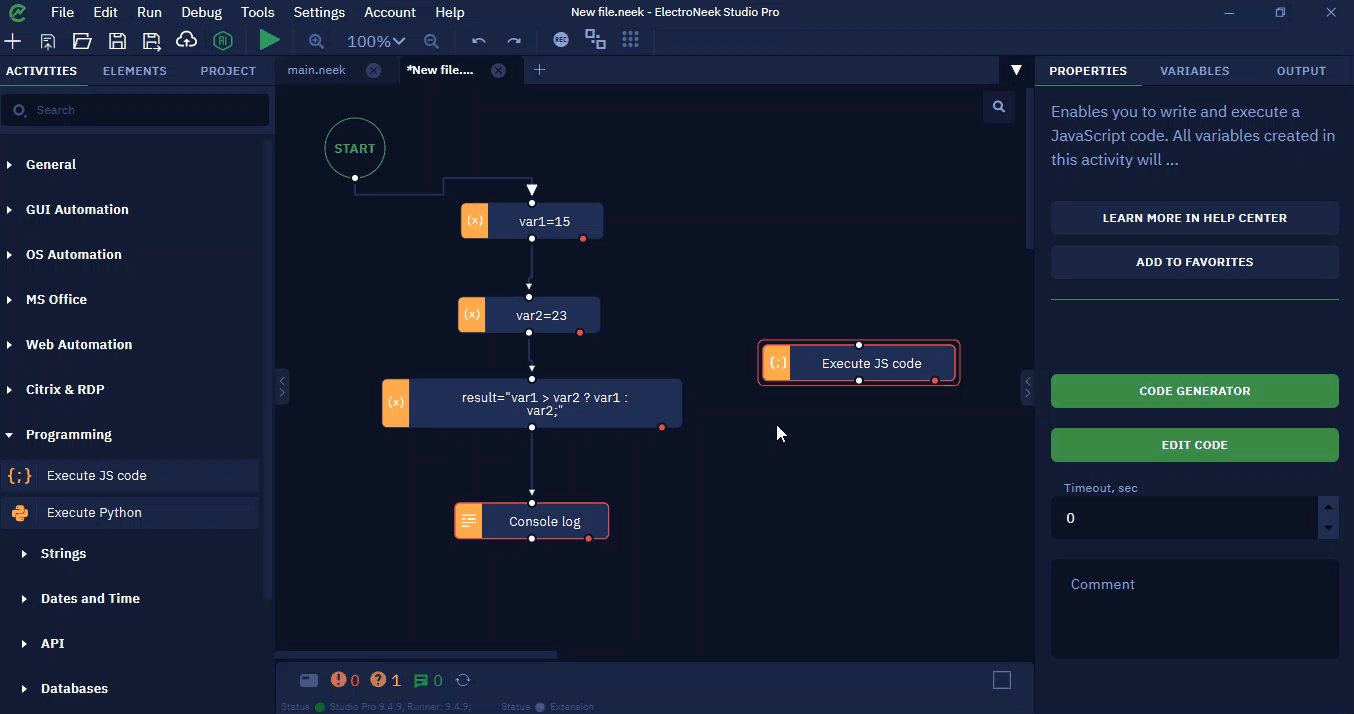
The Code Assistance is a game-changer,streamlining the automation development process and eliminating potential coding hurdles. With its assistance, users can unlock new levels of productivity and efficiency, enabling them to focus on higher-value tasks and drive innovation within their automation endeavors.
Discover the transformative potential of the Code Assistance in ElectroNeek Studio Pro today. Experience the power of generative AI and RPA as they work in harmony to elevate your coding capabilities and revolutionize your automation journey.
ImportantBy using AI tools, you interact directly with Artificial Intelligence, which means we can’t predict what answers you can retrieve or the accuracy of the information generated.
How to use it
- To use Code Assistance in Studio Pro, start by adding an "Execute code" activity to your canvas. You can find it under the Activities tab → Execute JS Code. Double-click it or drag-and-drop it to the canvas.
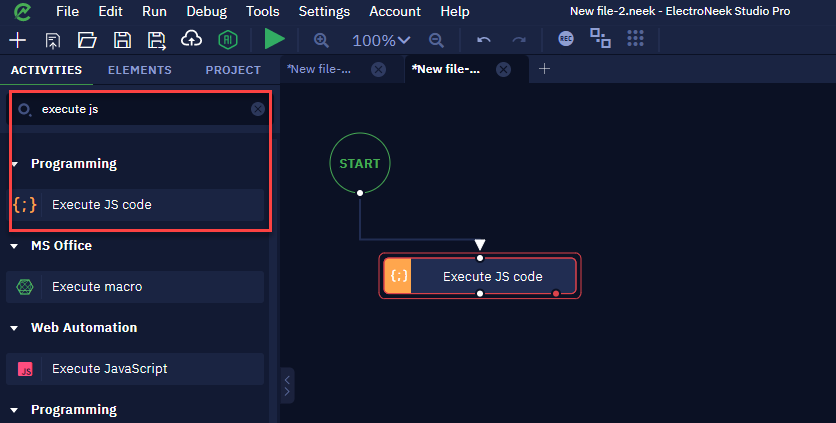
- Optional: You can add as many variables as you need and name them from the "Properties" tab. It is not necessary to initialize them before proceeding.
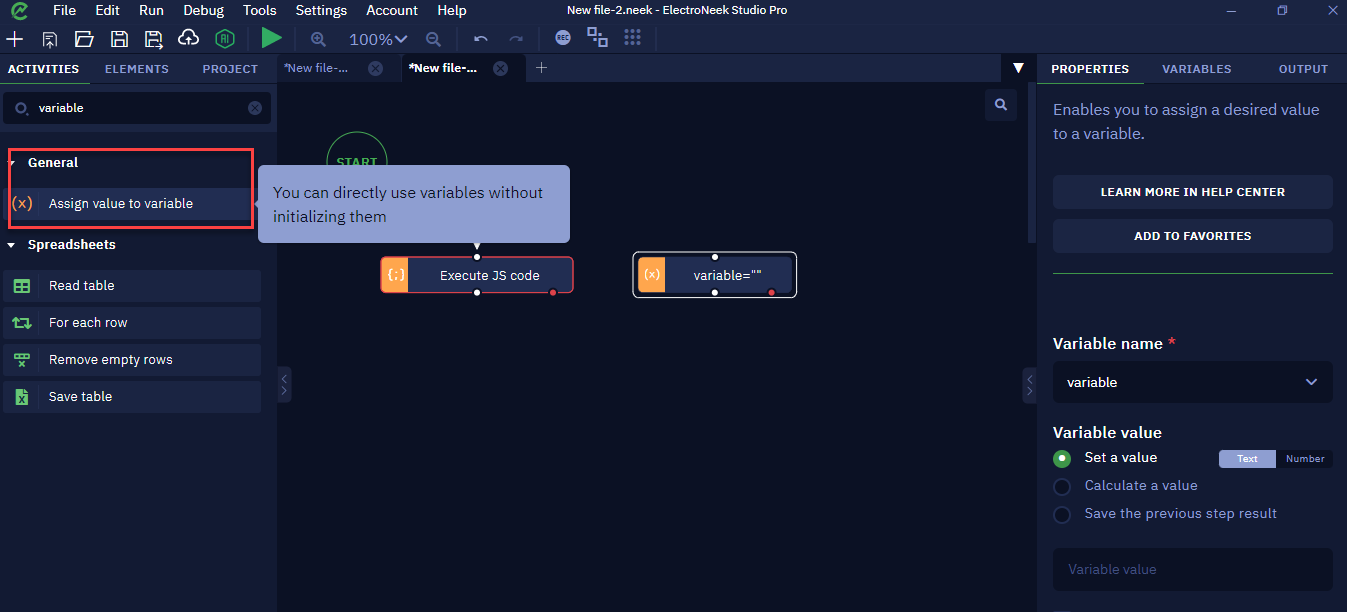
- Within "Execute JS Code" Properties tab, you will find the Code Assistance.
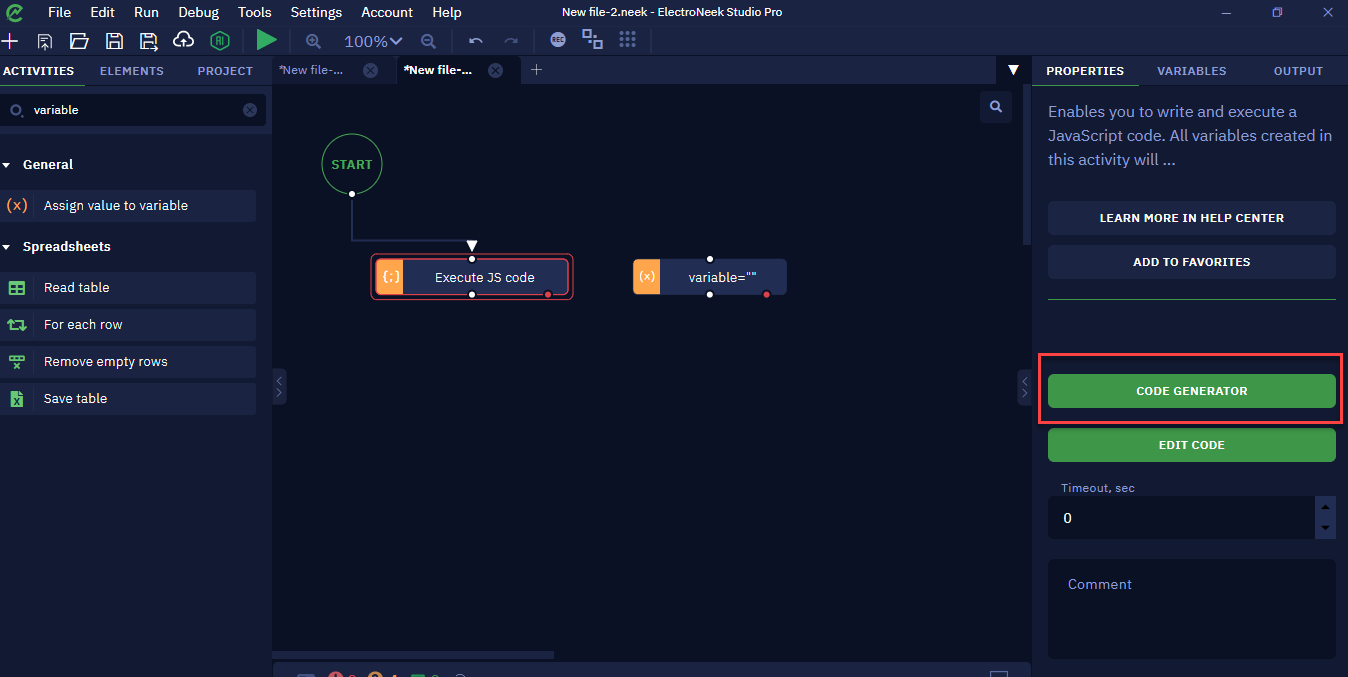
- A new window will pop up.
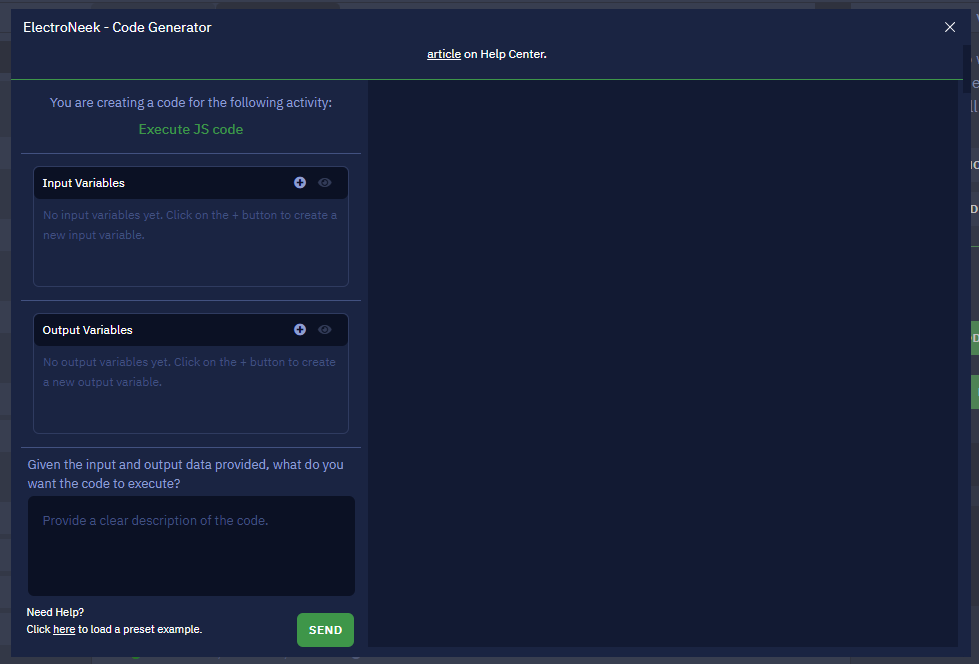
- Optional: You can choose either input variables or output variables based on the functionality you wish to develop.
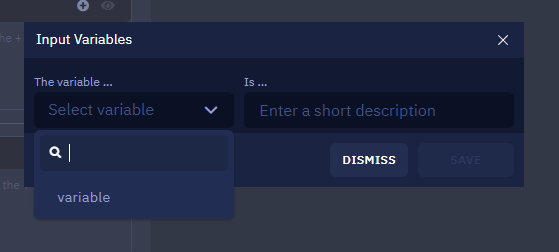
- Provide a clear description of the code you need and Send.
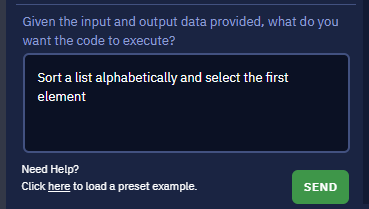
- Receive answer and Save.
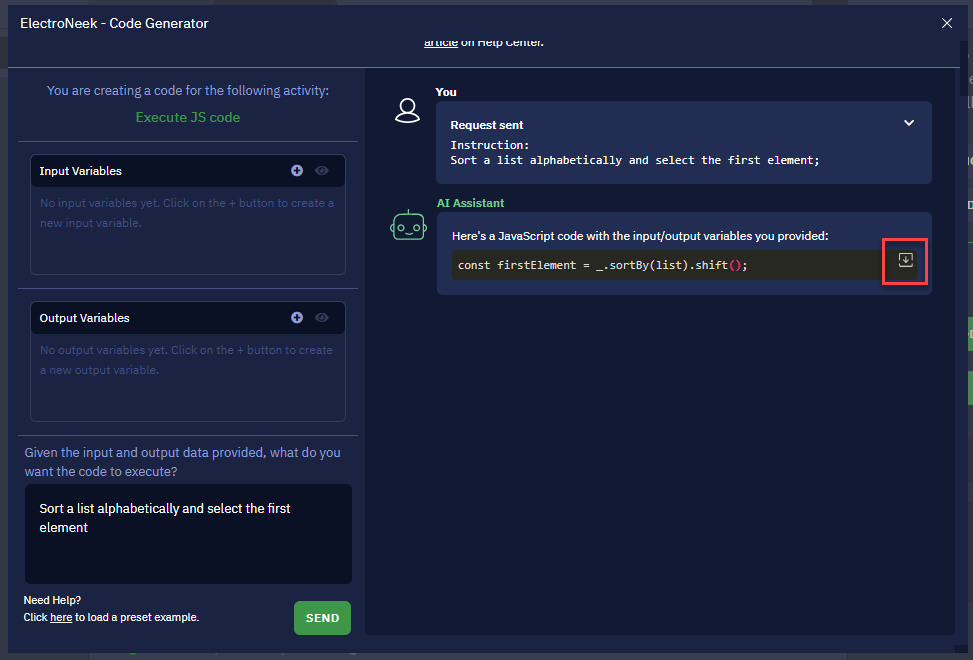
- This functionality will be added to your workflow.
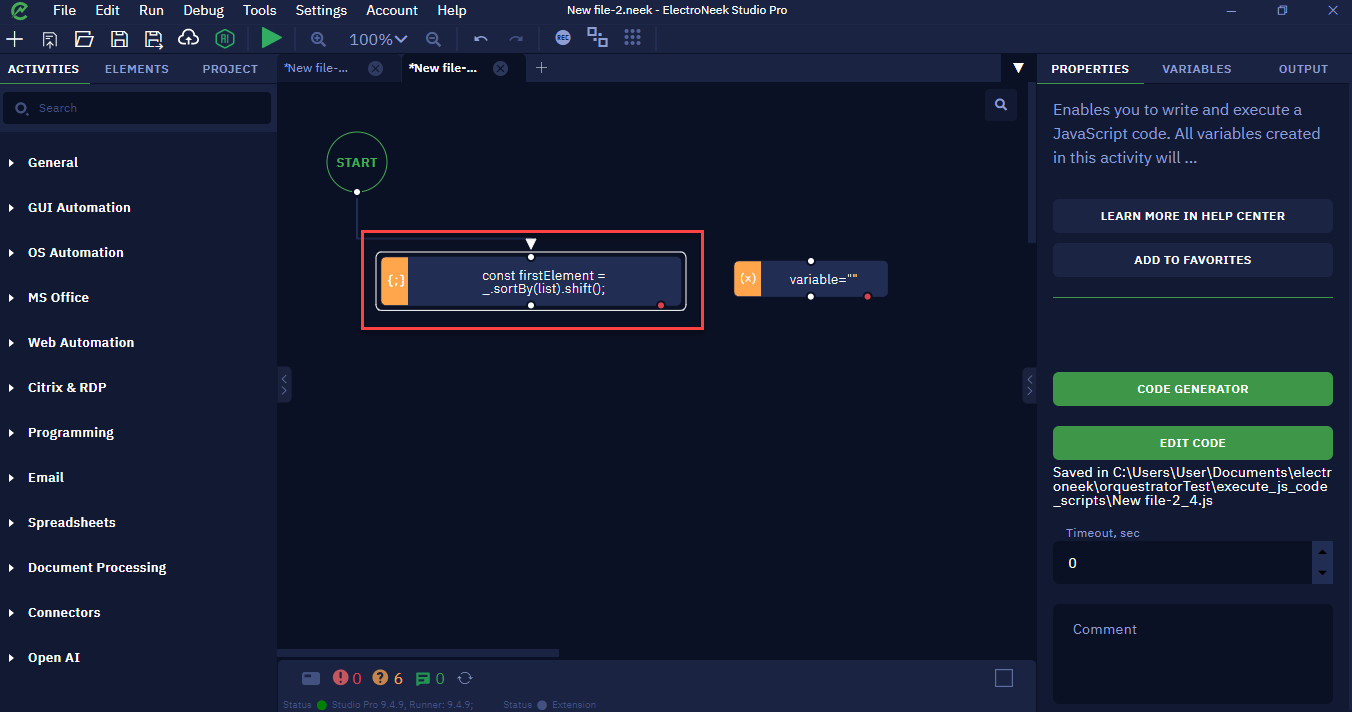
Updated 10 months ago