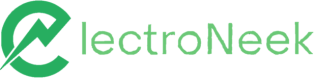IntelliDocs
Studio Pro activities > Document Processing > IntelliDocs. Extract document data.
Extract Document Data
Description
The Extract Document Data activity is your direct link to IntelliDocs within Studio Pro. You can use it in your workflow to apply Intelligent Document Processing (IDP) with just a few clicks.
Prerequisites
To use this activity, you need to set up a Document Stream on User Portal → Document Intelligence → Document Streams to get the API Key. Make sure that you have pages available to use.

How to use it
To start using IntelliDocs in Studio Pro, add the Extract Document Data activity to your canvas. You find it in Activities → Document Processing → IntelliDocs.
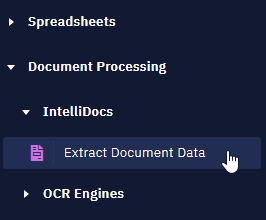
Double-click on it or drag it to your canvas. Notice that the activity is automatically followed by a variable to receive its output data.
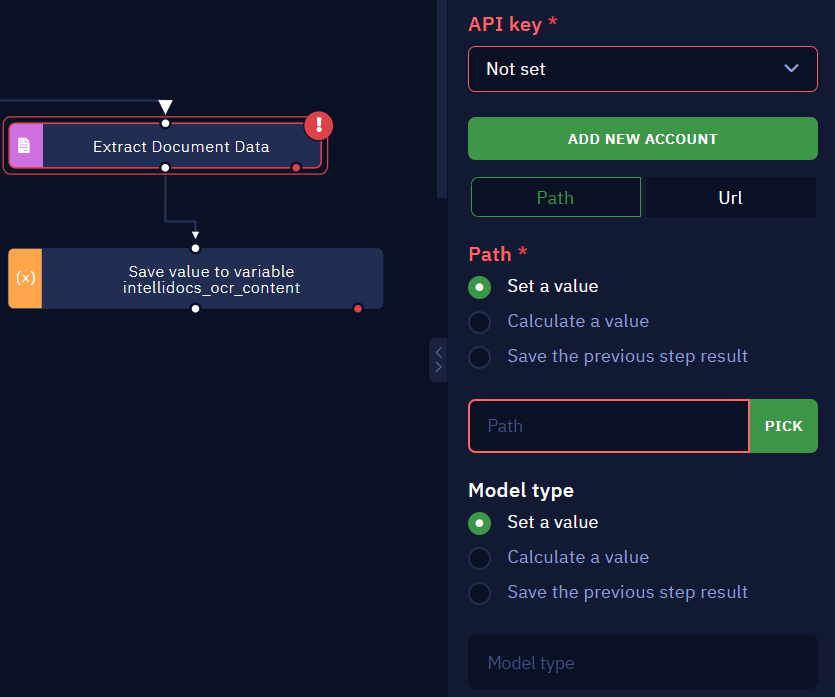
You must set its parameters as follows:
1. Insert your API key
Click on "Add New Account" to create one.
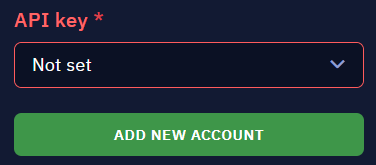
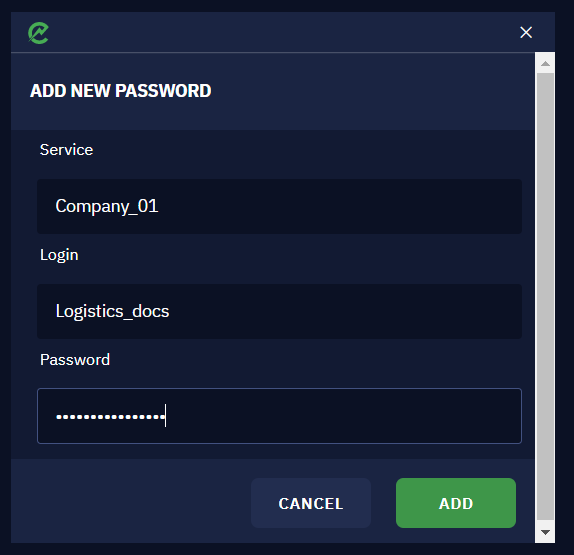
Fill the pop-up as follows:
- Service — Define a name to your service (e.g. the Document Stream name)
- Login — Use this field as a comment about the service
- Password — Enter the API Key
Bear in mind that:
- The three fields above are mandatory.
- You can repeat the same information for Service and Login.
Once you set up the API key for the activity, you can check it out on Settings → Credential Management.
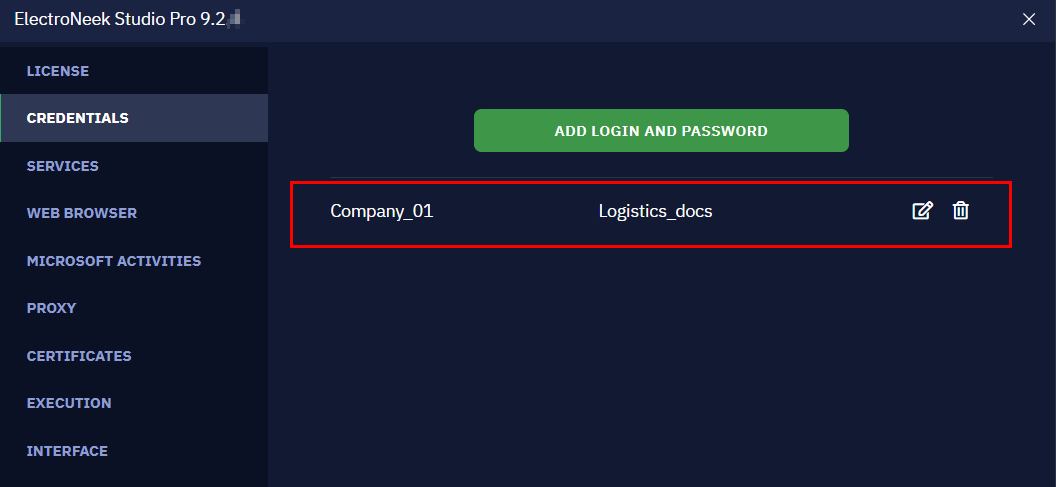
2. Choose the file path
Now, you need to tell the activity where the file you want to process is located. Click on Path for local files or URL for online ones.
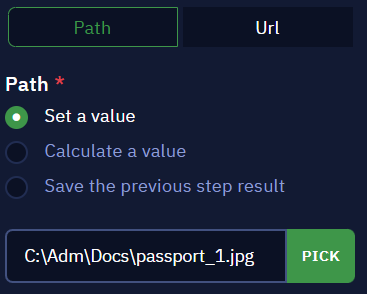
Choose Set a value if you are adding the path manually or using the Picker. With Calculate a value, you can use a syntax to define the path. Use Save the previous step result to set the path using the previous activity output.
3. Select the model type (optional)
Finally, you are able to set the Model of the document if needed: finance/invoice, travel/Visa/usa, etc. The same three parameters are available:
- Set a value
- Calculate a value
- Save the previous step result
NoteThis parameter is not mandatory. For more Document Models and Types, go to our API documentation.
Updated 10 months ago