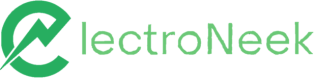AI Workflow Assistance
Description and introduction on how to use it.
Description
ElectroNeek's AI Workflow Assistance empowers users to streamline workflow creation and save time by generating automation processes from simple natural language descriptions. The interface's user-friendly design ensures accessibility for both experienced RPA users and newcomers, creating a positive user experience.
AI Workflow Assistance is part of ElectroNeek's Easley AI suite of GenAI-powered features.
With this powerful functionality, businesses can achieve remarkable results in their automation projects, making it the ideal solution for those looking to leverage AI's potential in their RPA workflows.

Capabilities
Studio Pro's AI capabilities allow for the creation of workflows using a range of learned activities, including "assign-variable," "console-log," "condition," "read-file," "delay," and "cmd." These activities offer a robust set of tools to build precise and efficient automation workflows, and we are continuously working to expand the selection with more activities in the future.
ImportantBy using AI tools, you interact directly with Artificial Intelligence, which means we can’t predict what answers you can retrieve or the accuracy of the information generated.
How to use it
Existing project
- Open your Studio pro project.
- Press Workflow Assistance icon.
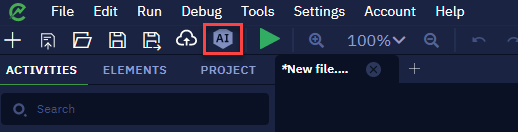
- Enter your prompt and press the Build Workflow button.
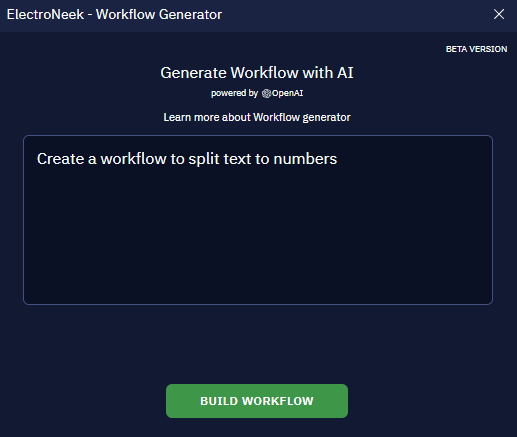
- See the result within seconds.
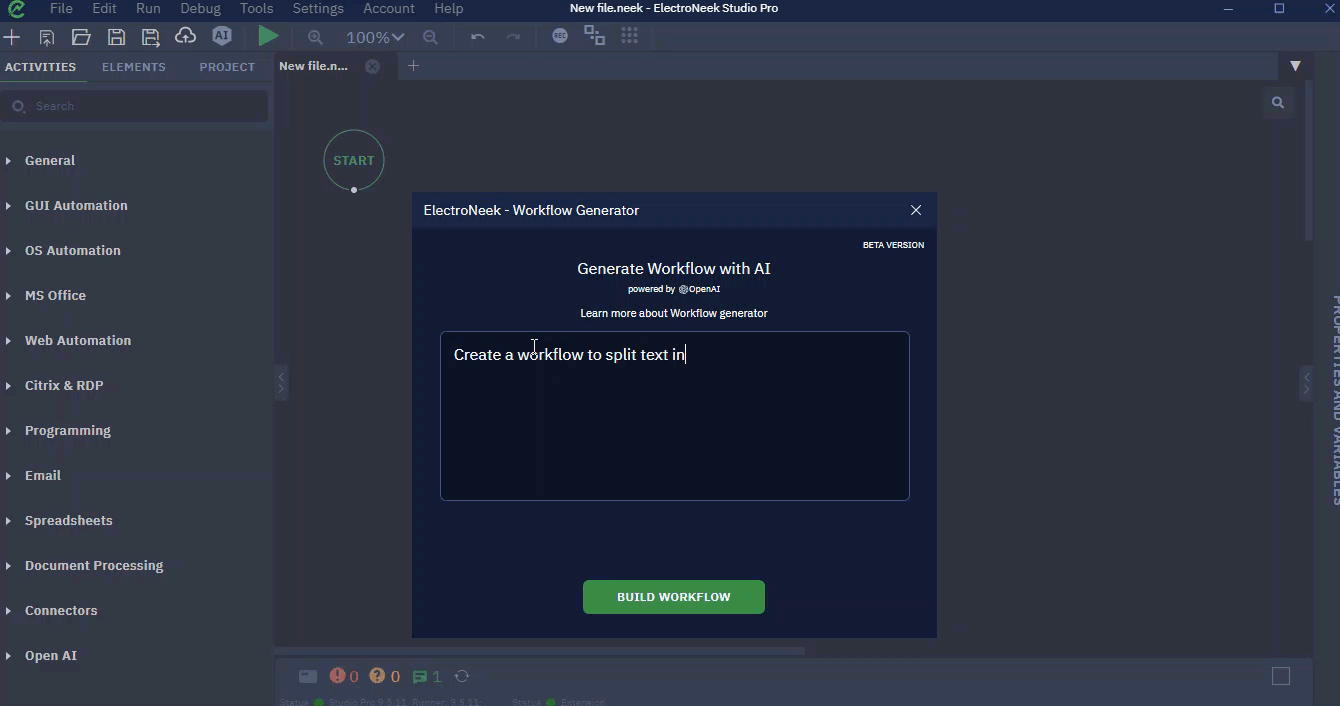
New project
- Open Studio Pro.
- Press "Create new with AI" button.
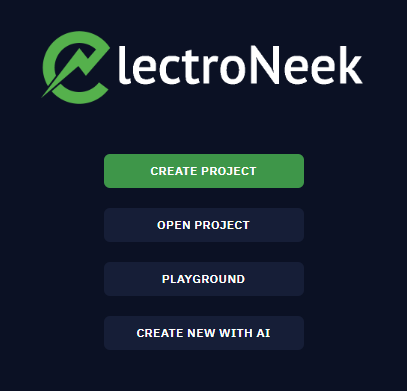
- Enter your prompt.
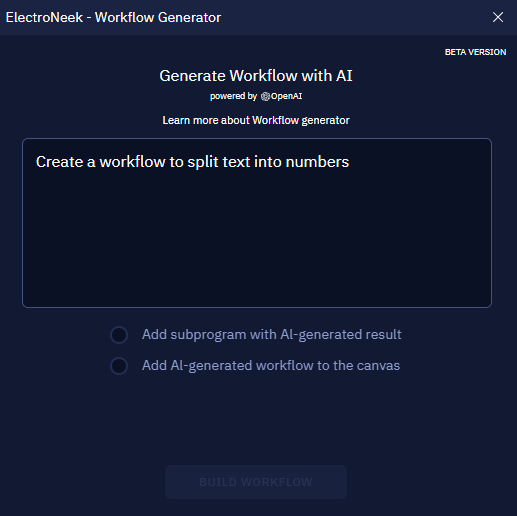
- Select the desired outcome target. If it is a subprogram, you must indicate the path for the output
neekfile.
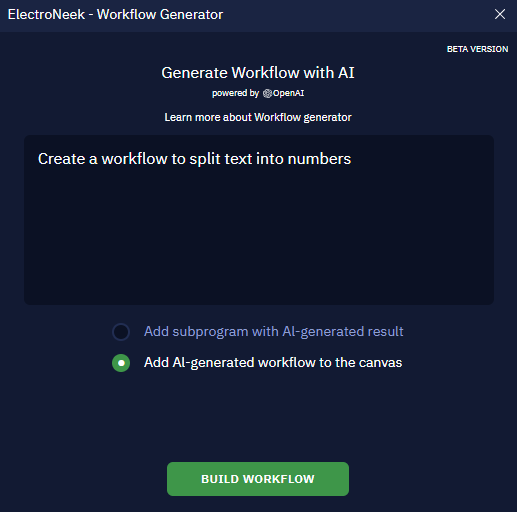
- Click on "Build Workflow".
- See the result within seconds.
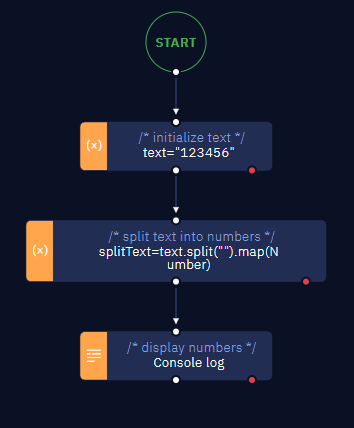
Subprogram
- Within an existing project, add the Subprogram activity.
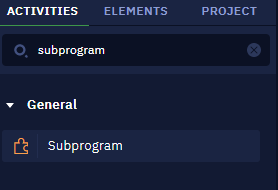
- Select the Subprogram activity, and within the properties tab, click on the Workflow Assistance button.
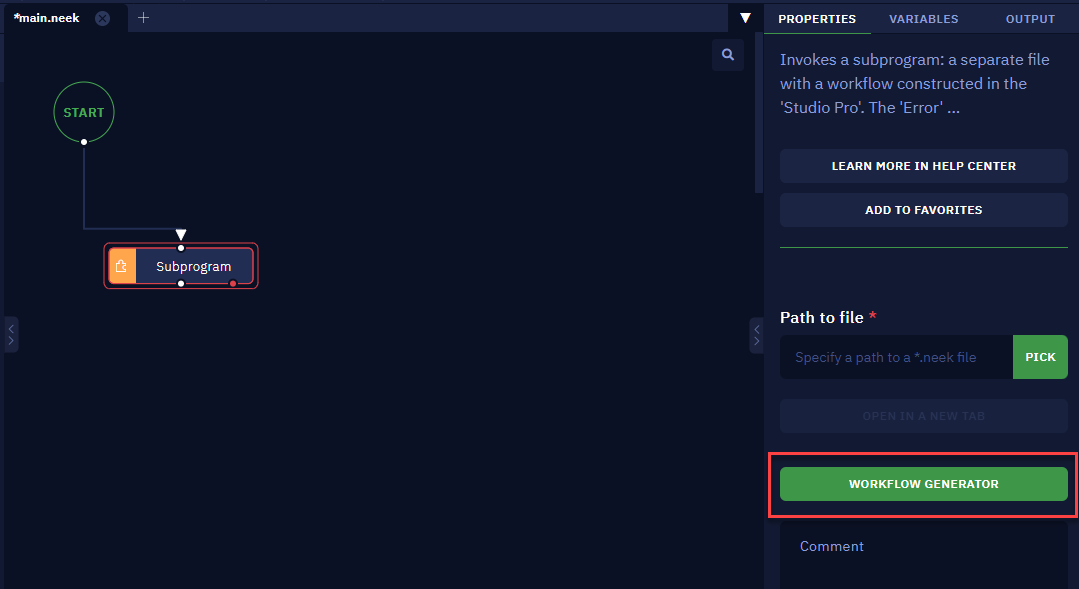
- Enter your prompt.
- Specify the path to output
neekfile.
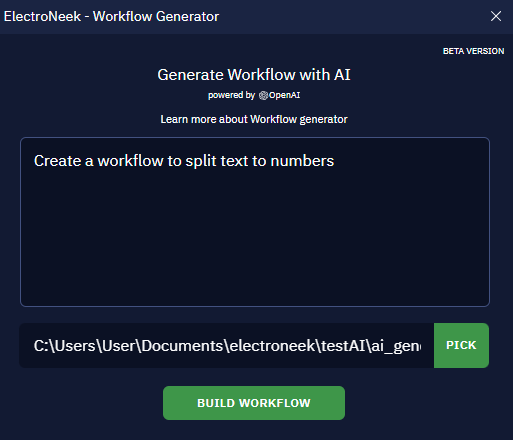
- Click on the Build workflow button.
- See the result within seconds.
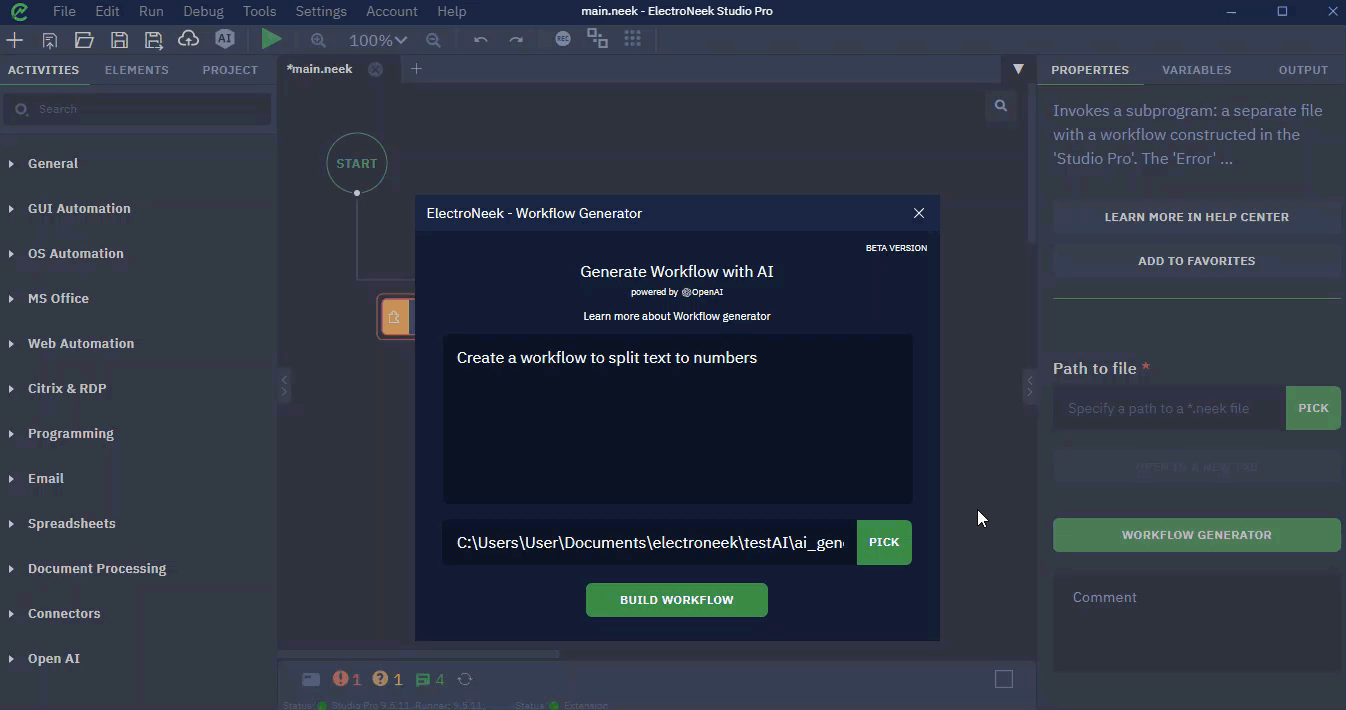
NoteThe prompt cannot exceed 600 characters.
Updated 10 months ago