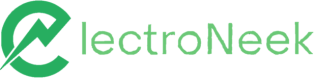How-tos: Bots Management
Creating and running a NEEX file
Description
There are different ways to run a bot: from Studio Pro, Orchestrator, or executing a NEEX file exported from Studio. To do the last option, you just need to have Bot Runner installed. So, in this article, we show you how to export a project to a .neex file and how to execute it.
Instructions
- When your workflow is complete, save it by clicking File → Save
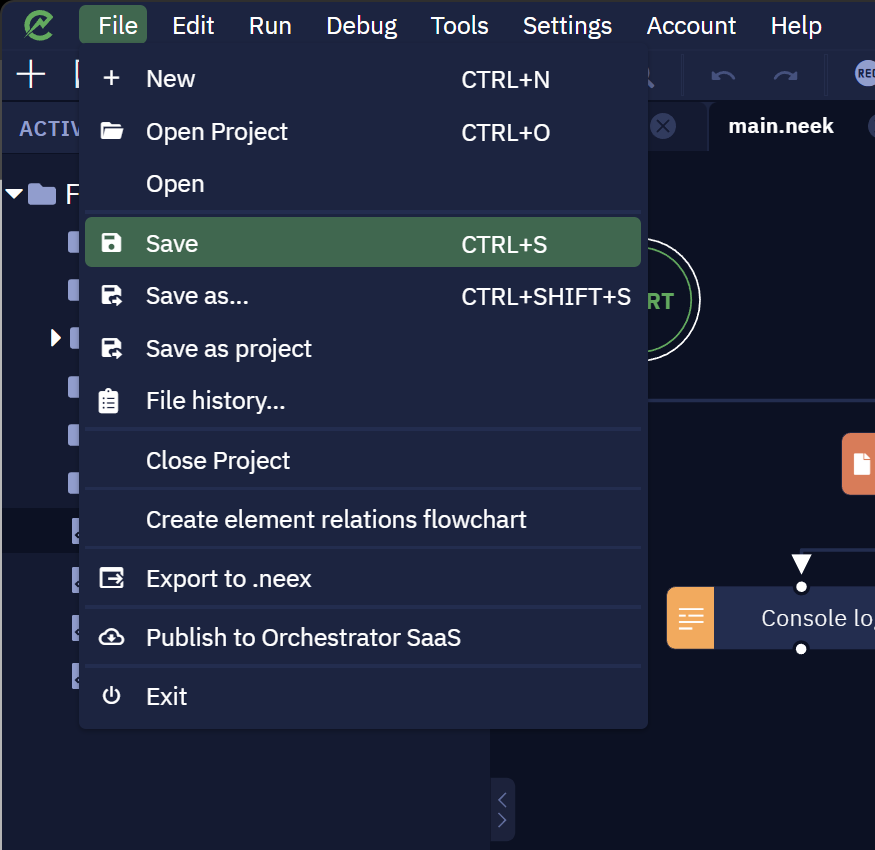
- If your workflow is not yet a project, do that by clicking File → Save as project
NOTEYour .neex files are always the result of exporting your projects from Studio Pro. So, to have it saved, make sure that you are working on a saved project rather than in the playground.
- Next, click on File → Export to .neek
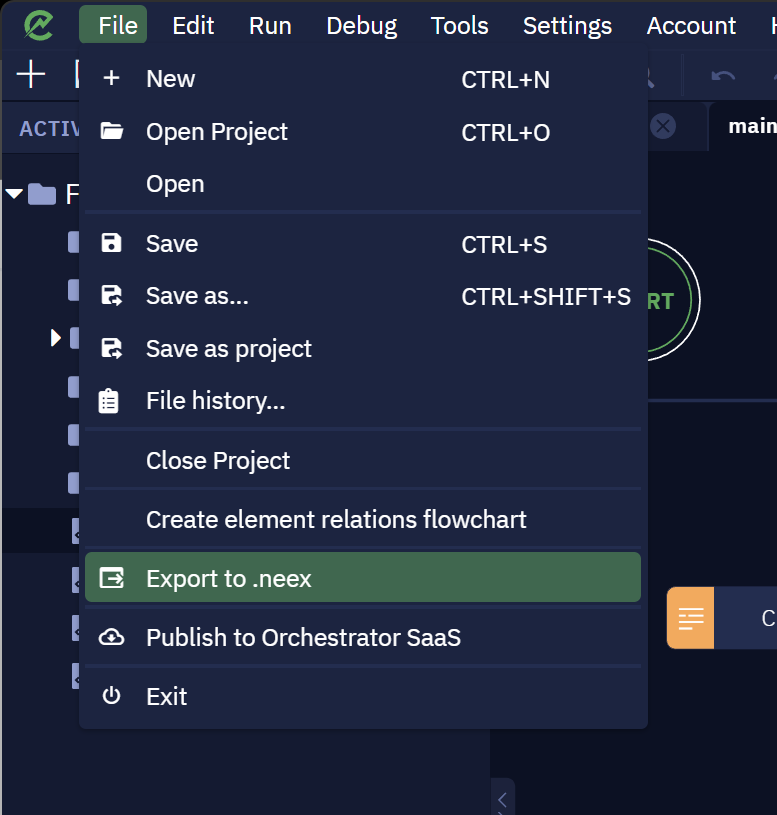
- Click on "Export"
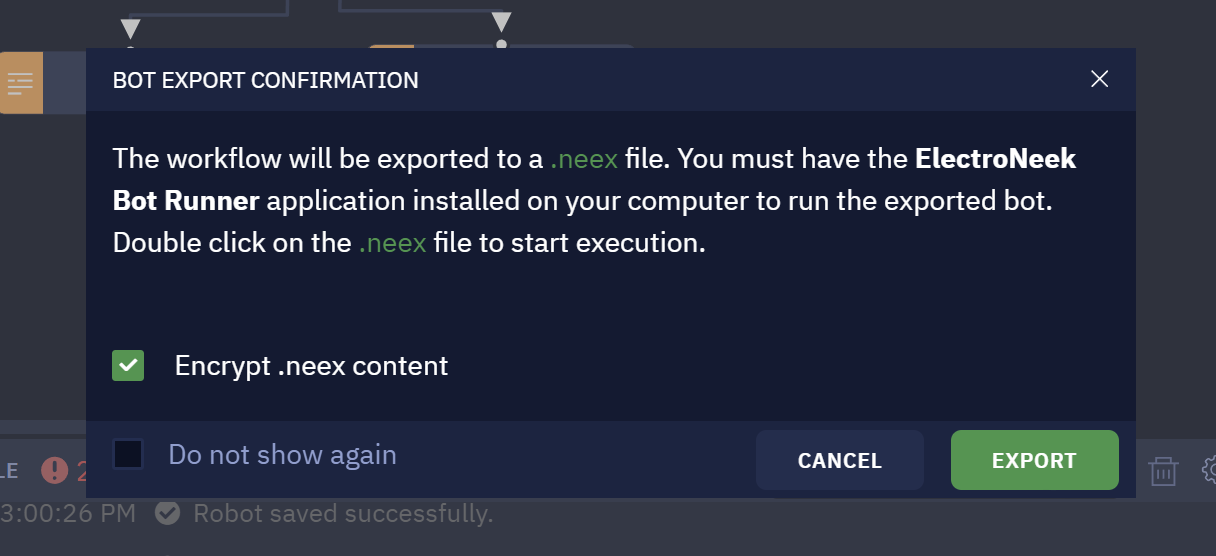
- Choose the file name and folder to save the file
Check the folder to see the file you have just created.

- To run it, double-click on the .neek file. Remember that you need to have Bot Runner installed
There you go! You have just created and executed a bot!
Publishing duplicated workflows to SaaS Orchestrator
Description
Every project in Studio Pro owns a unique ID. When a project is uploaded to SaaS Orchestrator, this ID is first checked among workflows in that Orchestrator. If there is a match, the project is overwritten with the name you entered — even if it was changed. For this case, what you need to do is to re-publish the workflow via Studio Pro after changes have been made. This action helps you keep version control of workflows.
In this article, you will learn how to republish or redeploy a workflow from scratch in SaaS Orchestrator from scratch.
NotePublishing a project in this manner will continue to overwrite the former workflow, keeping the history of previous ones in SaaS Orchestrator.
Instructions
To have duplicate workflows on the same Orchestrator, follow these steps:
- Open the Project in Studio Pro.
- Go to File => “Save as project”.
- Select a new folder to save this workflow in it.
By doing this, a new project ID is created. - Publish the new project to Orchestrator — ideally, under a different name.
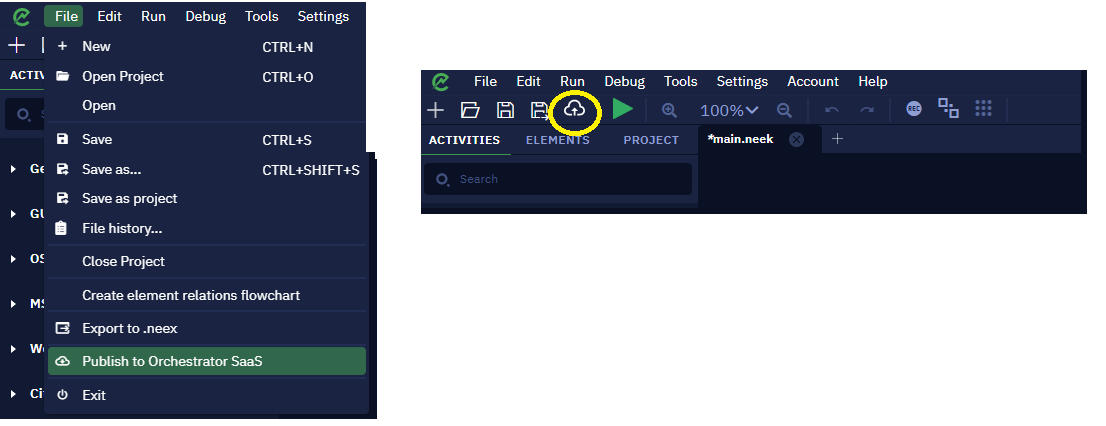
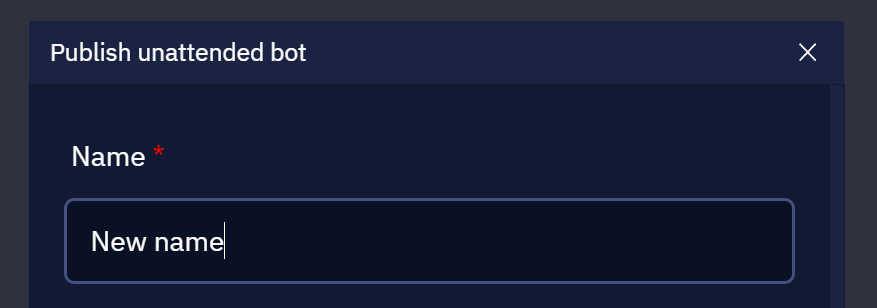
NoteConsider that when you publish a project to SaaS Orchestrator, it is done from the main file together with all the subprograms that are nested there.
Managing Multiple Bot Runners
Description
In this article, you will learn how to manage multiple bots in the same machine with a helpful method.
For more information about workflow running options, read this article.
Instructions
Here’s how to manage several bots in a few steps:
- Install Virtual Box.
- Create a VM in the Virtual Box and install windows on it. For more details, read this document.
- Install Bot Runner.
NoteWith this method, you can create multiple VMs with separate Bot Runners in the same machine. If you want to run multiple bots simultaneously on multiple virtual machines, Bot Runner must be installed on each of them.
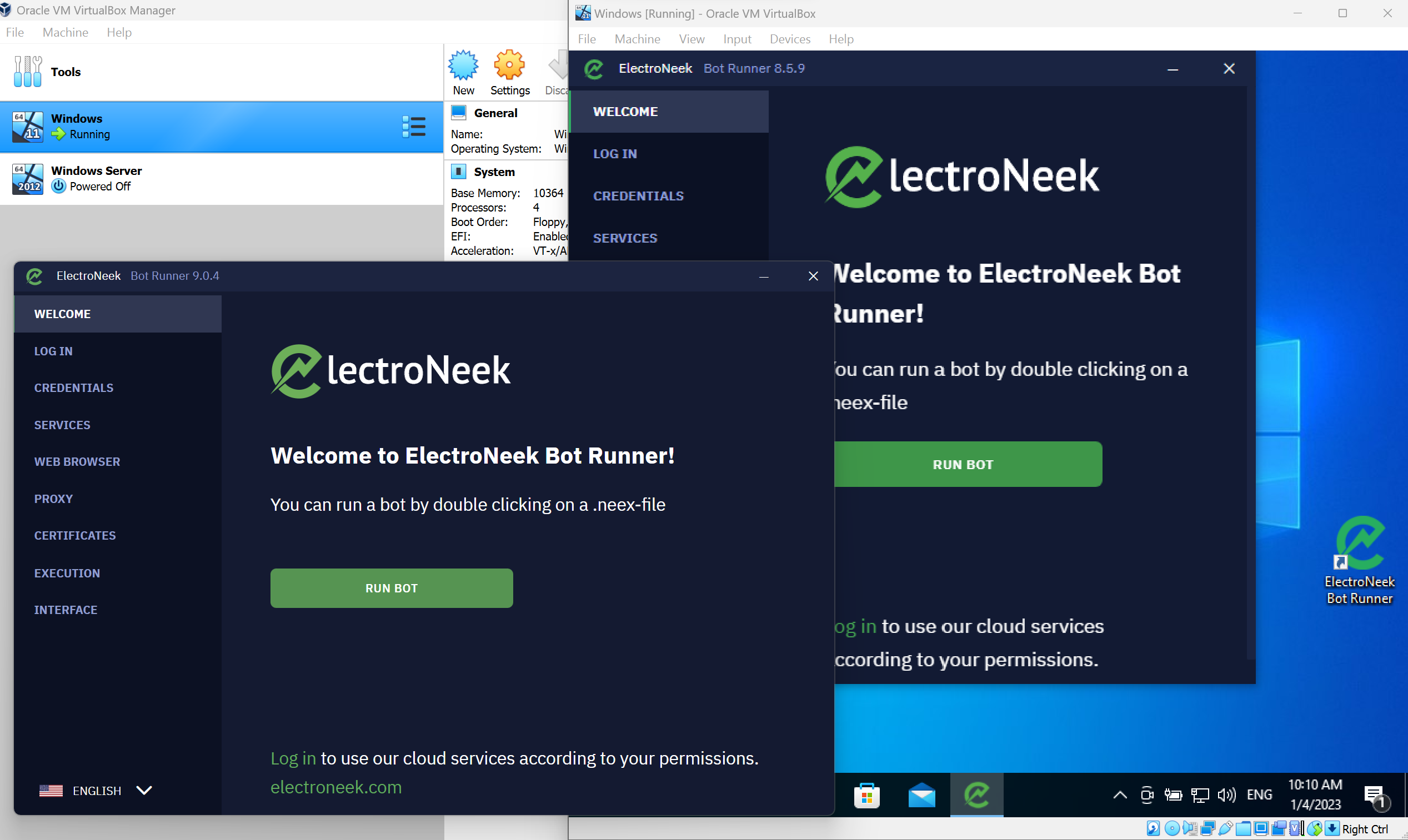
ImportantAs each VM would consume resources on the machine, make sure your machine is well-suited to handle it. For more information about the conditions and parameters that are worth considering when designing a working environment for running several bots in parallel on the same machine, read this article.
Running Scripts as Admin
Description
When we create a workflow that interacts with specific windows or applications, some of them may require that the program — in this case, the bot — runs with Administrator permission to perform some actions. In some cases, this is necessary to run a batch script, for example. To do that, Studio Pro or Bot Runner must have Administrator privileges on that machine.
Keep reading to learn how to quickly do that.
Instructions
Follow these steps:
-
Log in to a computer with administrator privileges
-
Install Studio Pro/Bot Runner on the machine
-
Execute a script with administrator privileges
Once that is done, the Bot Runner should be able to execute the batch script with administrator privileges.
Recommendations for running multiple bots in parallel
Introduction
In this article, we are going to describe conditions and parameters that are worth considering when designing a working environment for running several bots (workflows) on the same machine at the same time. Due to the limited capabilities of a machine, it is important to take into account different factors that may affect the performance of a system when working with multiple workflows simultaneously.
Many users tend to design their RPA-environments with regard to solving complex, multi-level yet mundane tasks. For example, bots can be in charge of reading emails, combining information from different sources into one document, recognizing documents, sending notifications to users and so on. Different tasks require different machine capacities, because resource consumption rises along with the complexity of workflows. Below we will go through the most important parameters and state their influence on the performance of workflows.
DISCLAIMERThis article is a general recommendation. It is worth understanding that there are a huge number of parameters that can affect the performance of bots. We have selected the most important aspects and described them in general terms, because ultimately the performance of bots depends on the specific system, specific algorithms, specific equipment, communication providers and other conditions that cannot be described in general terms.
What influences the system performance?
In this section, we will review different parameters that may affect the performance of RPA-processes.
Types of systems
- PC (personal computers) as well as laptops and workstations. Such systems are most commonly used to maintain simple day-to-day processes controlled directly by users. Any PC has a set of hardware and software that directly influence the performance of a system in general. There are minimum and recommended system requirements for working with the ElectroNeek platform. You can discover more information about these requirements here.
- Servers. Such systems are used for processing and storing huge amounts of data. The core difference between PCs and servers is that servers are likely to have more drive memory, more RAM, better CPU performance and higher reliability, because servers are required to maintain operability 24/7. The ElectroNeek platform supports working on server machines, and, in general, the same system requirements (as for PCs) can apply for servers.
Consumption of resources
There are several sources of consumption of system resources. In this section we will review the most significant ones.
Workflows
The amount of resources required to perform workflows effectively depends on their complexity. For example, small workflows containing simple activities (copying files, appending small texts to documents, launching applications, console logging, displaying notifications etc.) will consume less resources than heavy-loaded workflows. The most consuming activities are:
- Email activities (For example, Read Emails, Send Email).
- Interaction with images (For example, Click on image, Find image).
- Interaction with websites (For example, Scrape structured data, Click on element).
- Interaction with programming languages (For example, Execute Python, Execute JavaScript).
- Document processing (For example, Read text, Combine to PDF).
Amount of workflows running simultaneously
Each workflow consumes some amount of resources. The more workflows are running at the same time - the more resources are required to maintain its stable operability. It is important to pay attention not only to the number of workflows, but also to the operations that the workflows perform as well. For example, one workflow working with several websites in a browser, can consume more resources than a couple of workflows working with local files on the machine.
Applications and websites
The amount of required resources can differ from one application or website to another. Pay attention to the application system requirements when designing a workflow that interacts with it. The same applies to websites as they can have different amounts of data loading when opening a webpage. For instance, internet browsers can also consume quite a lot of RAM.
System workload
Running applications and services can significantly consume the resources of the system. Adding several workflows to that can result in decreasing the efficiency of the system in general. Make sure that all the non-important processes are finished before launching the workflows.
Resource management
In this section, we will go through some practices that will help you to make your RPA-processes more efficient.
Division of environments
The ElectroNeek platform supports running only bot (wokflow) on one Windows account (one user). It is only possible to run bots in parallel on different accounts. For example, it is possible to create a virtual machine dedicated only to running bots. Such division can increase the performance efficiency.
Splitting workflows and files
In order to decrease the load of a system, you can design your bots to work with smaller parts of data. For example, if you have to process 1 thousand rows in an Excel file, it would be better to process 100 rows at a time. Such iterative approach will increase the performance.