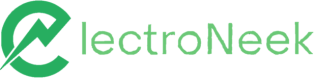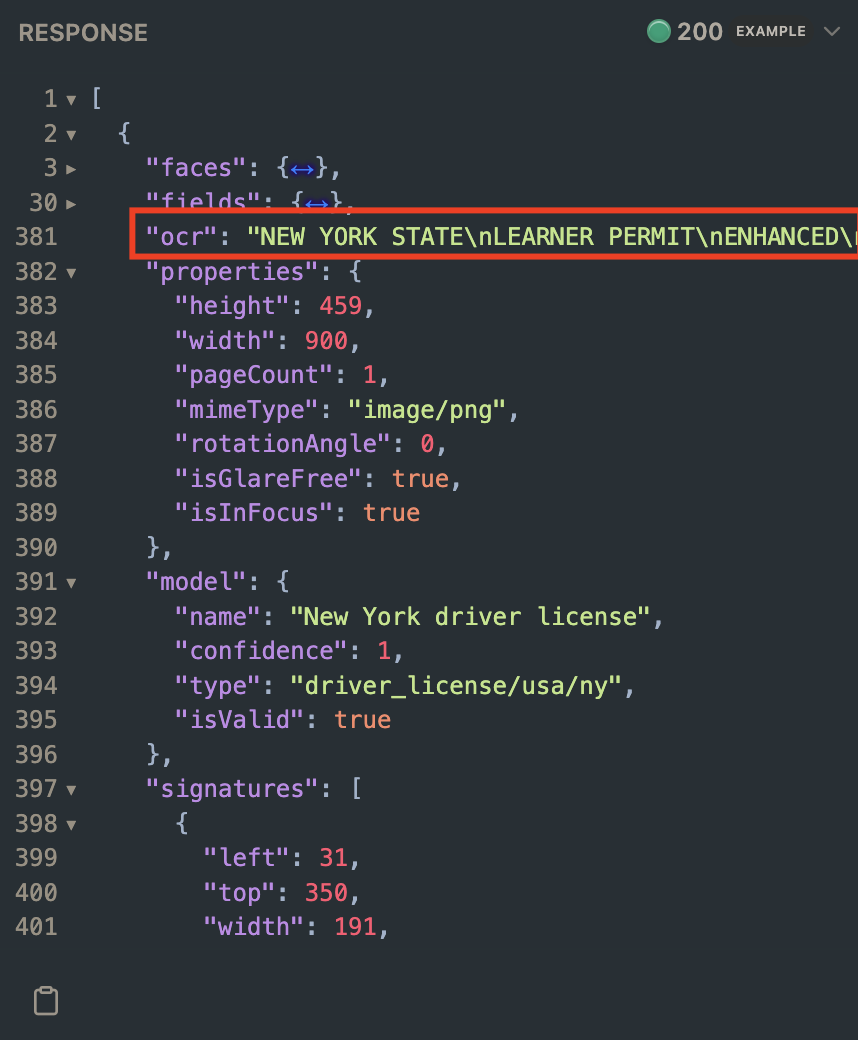API Documentation > IntelliDocs Legacy API > QuickStart guide.
In this quickstart tutorial you are going to find a step-by-step guide to quickly process a sample invoice using IntelliDocs Legacy. Along the way, you’ll learn key concepts and techniques that are fundamental to use the API for multiple tasks, including:
- What is an IntelliDocs Legacy API Key
- How to select a document to be processed
- How to send documents to be processed
Without further ado, let’s get started.
Prerequisites
- Go to the ElectroNeek Platform Home page. Look for the IntelliDocs tile and click on it.
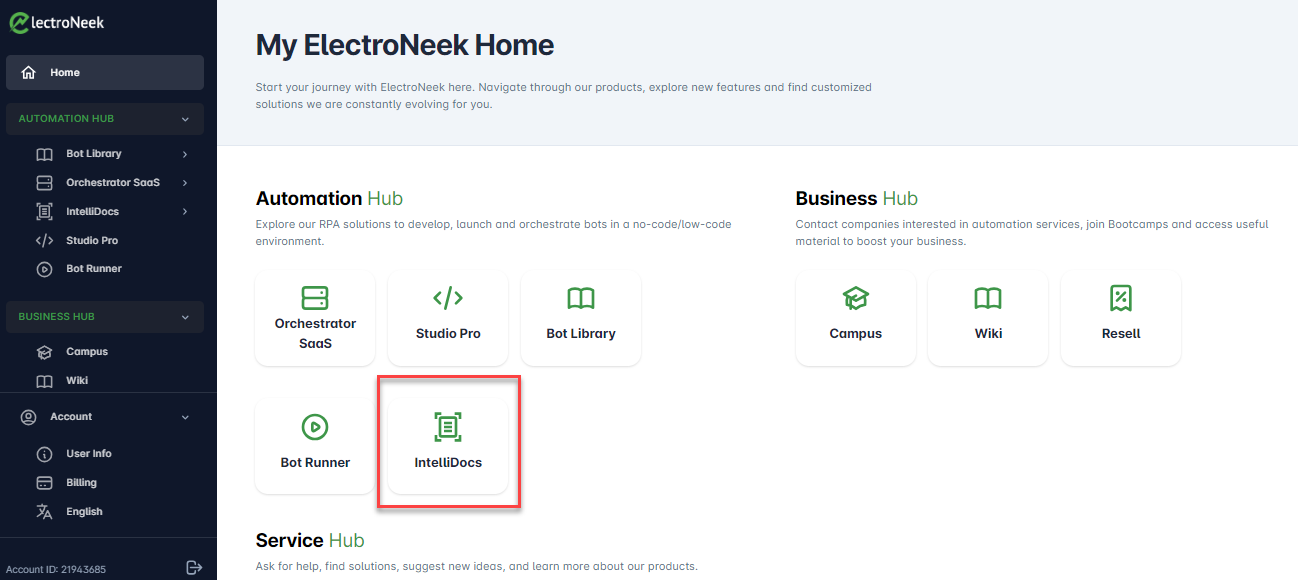
You can also access it under the "Automation Hub" in the navigation menu by clicking on IntelliDocs > Document Streams
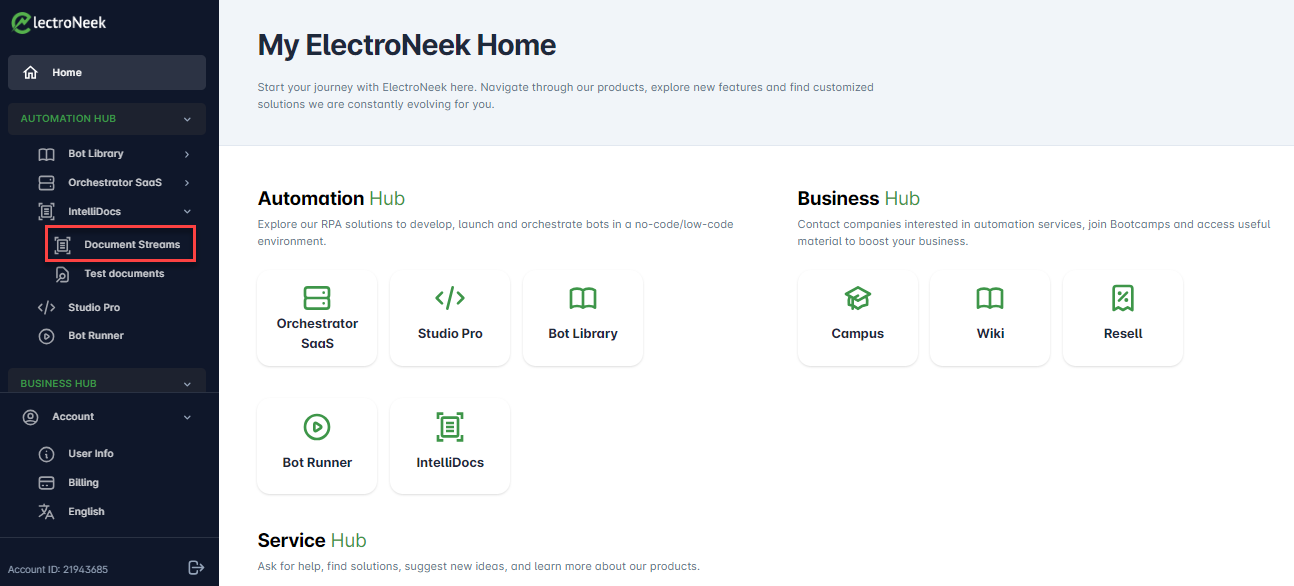
- After clicking on this, you will be taken to the IntelliDocs Web Portal to explore its features. If you're accessing the platform for the first time, you'll see that no document stream has been created yet. Once you have access, you can manage customers, API keys and the number of pages available for processing.
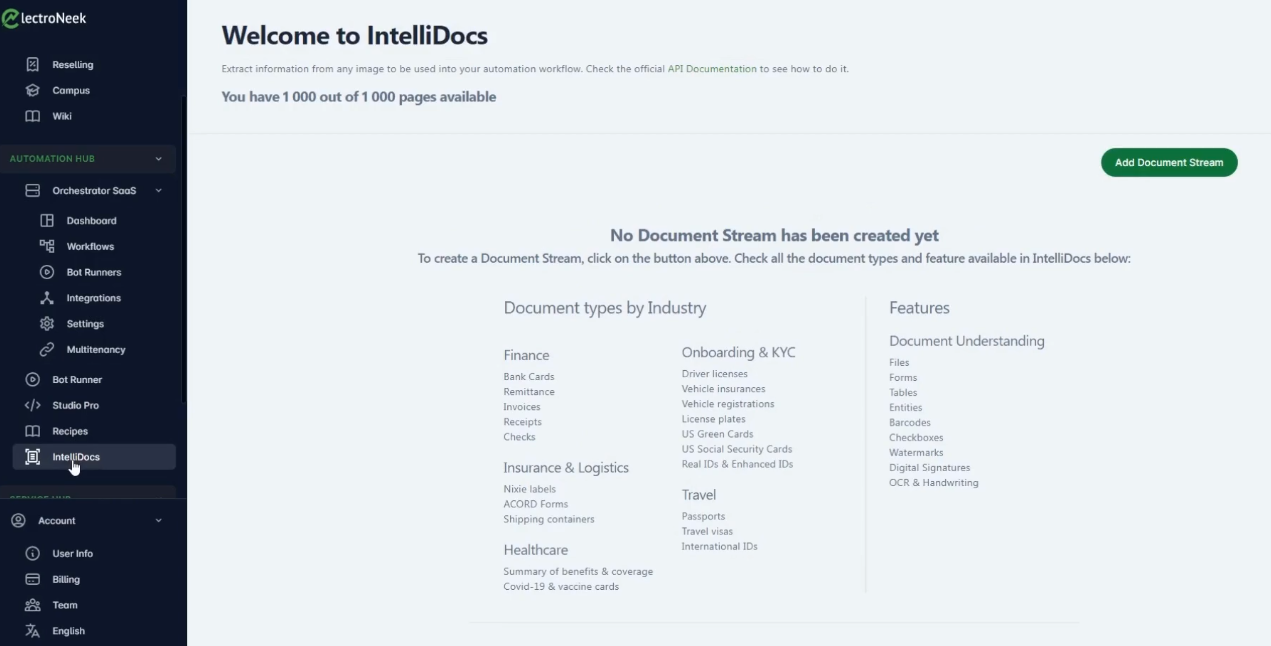
- To create a single document stream click on the "Add Document Stream" button. Then, provide "Document Stream Name" and "Page limit". The page number here is the maximum number of pages available for processing for the specific customer.
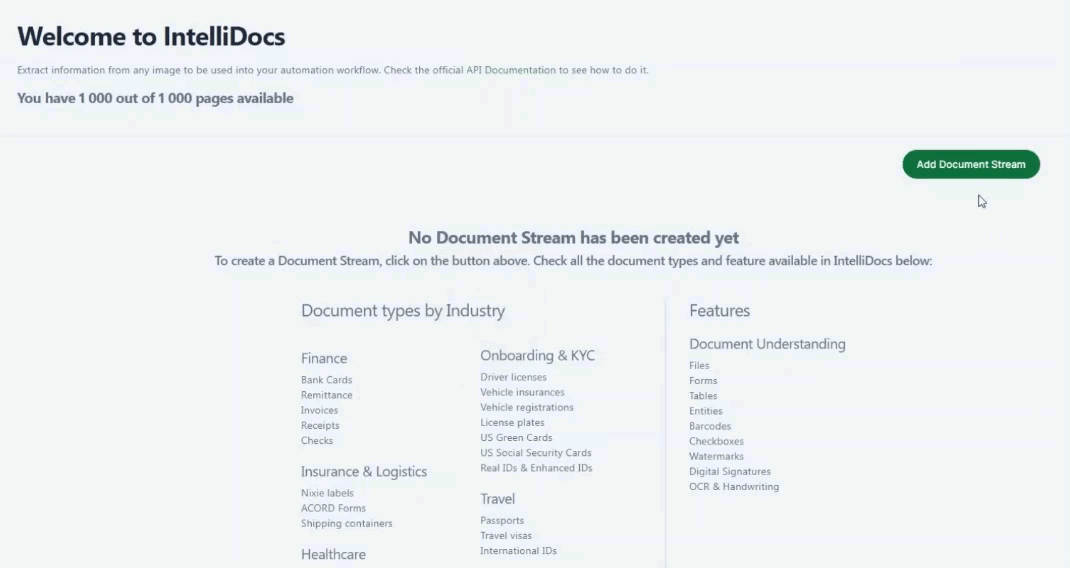
- Once you've entered the required information, click the "Save" button. You'll see a new row created on the table, indicating the creation of a new document stream.
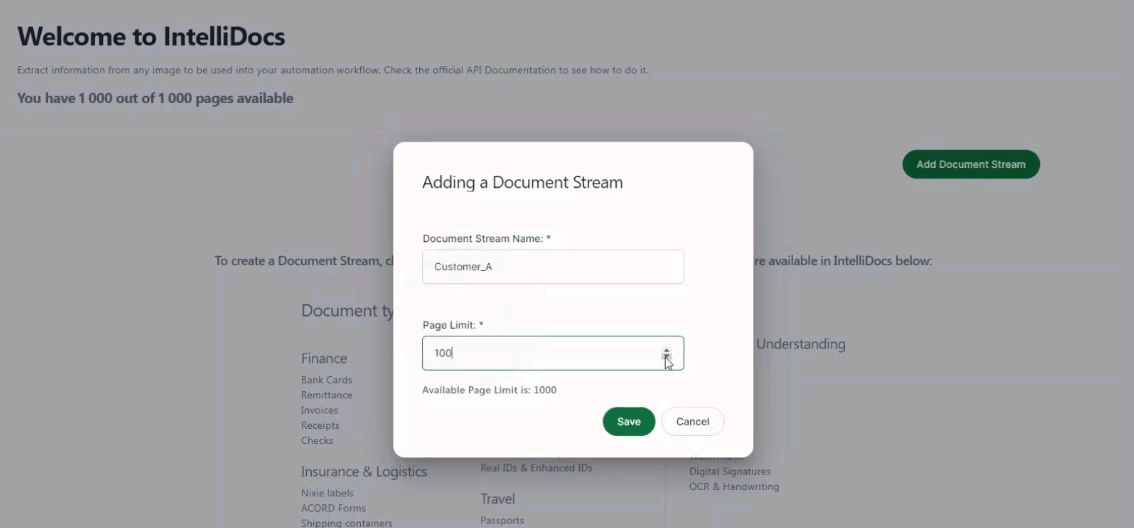
- On the right side of the page, you can visually check the API key by clicking on the eye icon. You can easily copy the API Key by clicking the clipboard icon.
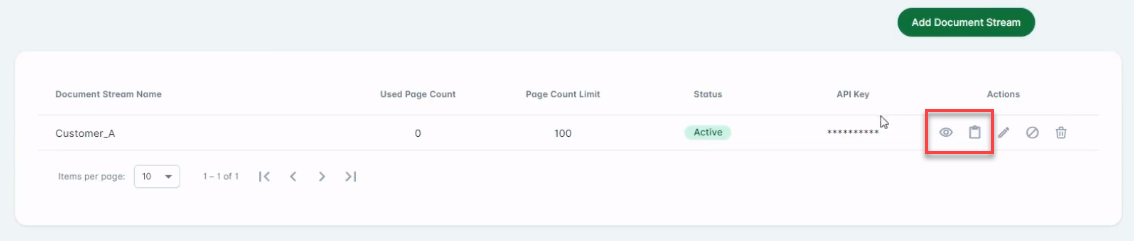
Sending an invoice to IntelliDocs
1. Ensure that you have an API key
In order to process a document the first requirement is to have an IntelliDocs API Key. This API Key is generated by using the Web Portal of ElectroNeek - where you also can specify limits for your Document Streams. If you don’t know how to get one or need clarification on how to create your first API Key, please follow the instructions in the prerequisites section.
2. Select a document to be processed
The IntelliDocs API supports multiple input formats although to simplify the process for this guide will use a sample invoice document that is provided by an URL. Copy this link and save it for later.
URL: https://templates.invoicehome.com/invoice-template-us-band-blue-750px.png .
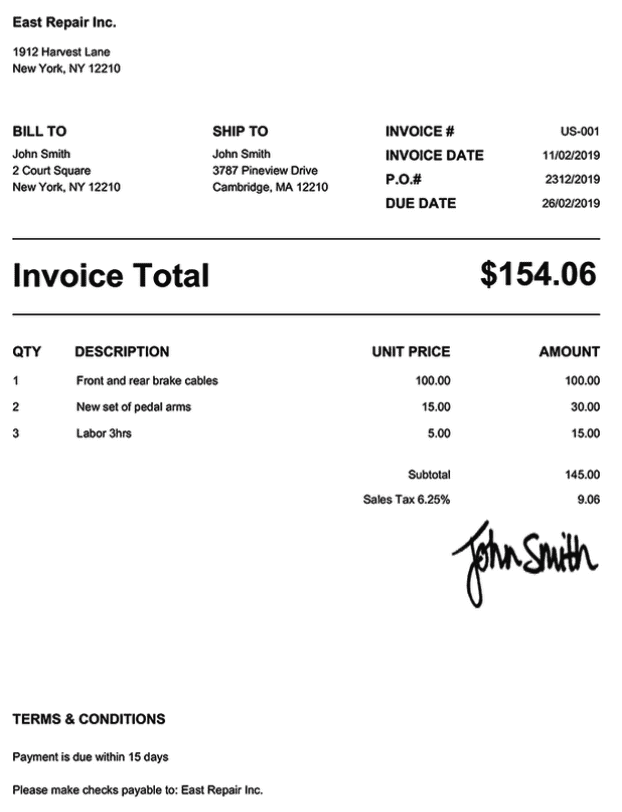
3. Send this document to be processed
Go to the IntelliDocs API documentation.
Paste the document link in the URL parameter.
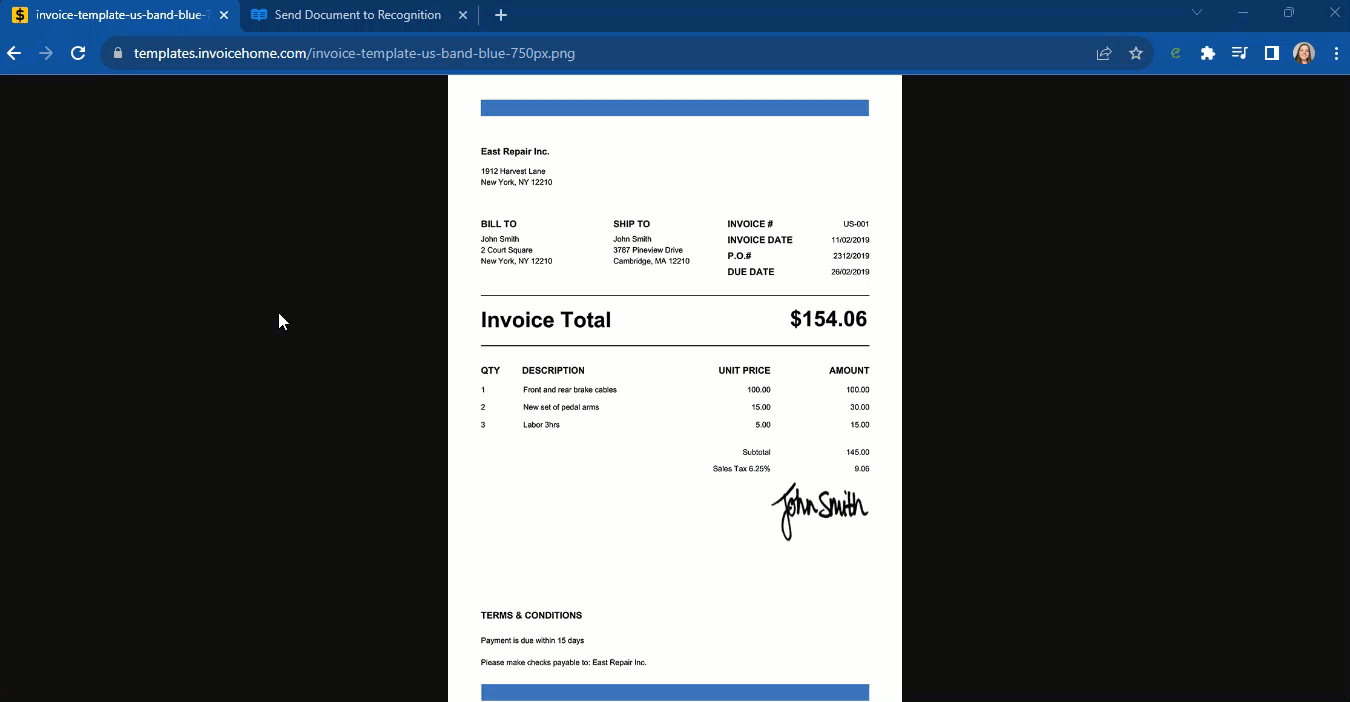
Copy your API key and paste it into the Authorization Bearer parameter.
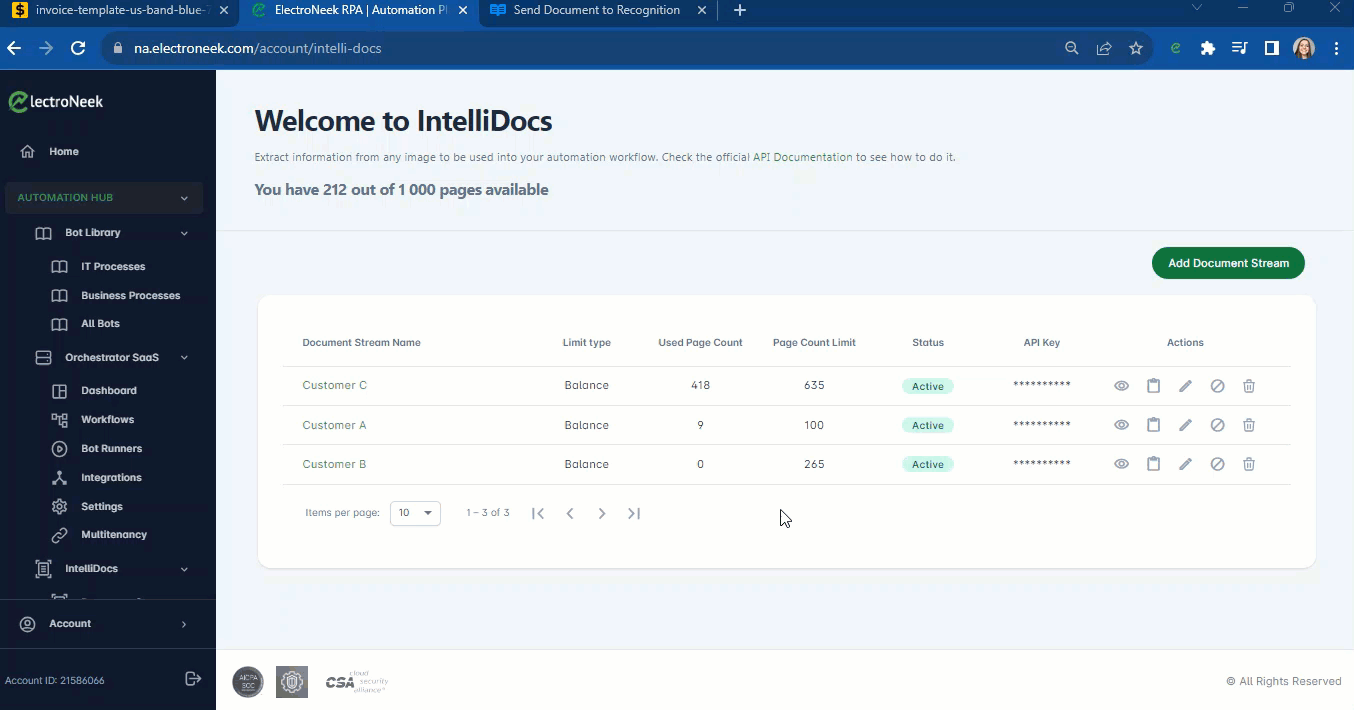
4. Verify your request
Click on “Try it!”. If everything works properly, you see a JSON response with the respective data from the Invoice file in a key-value structure.
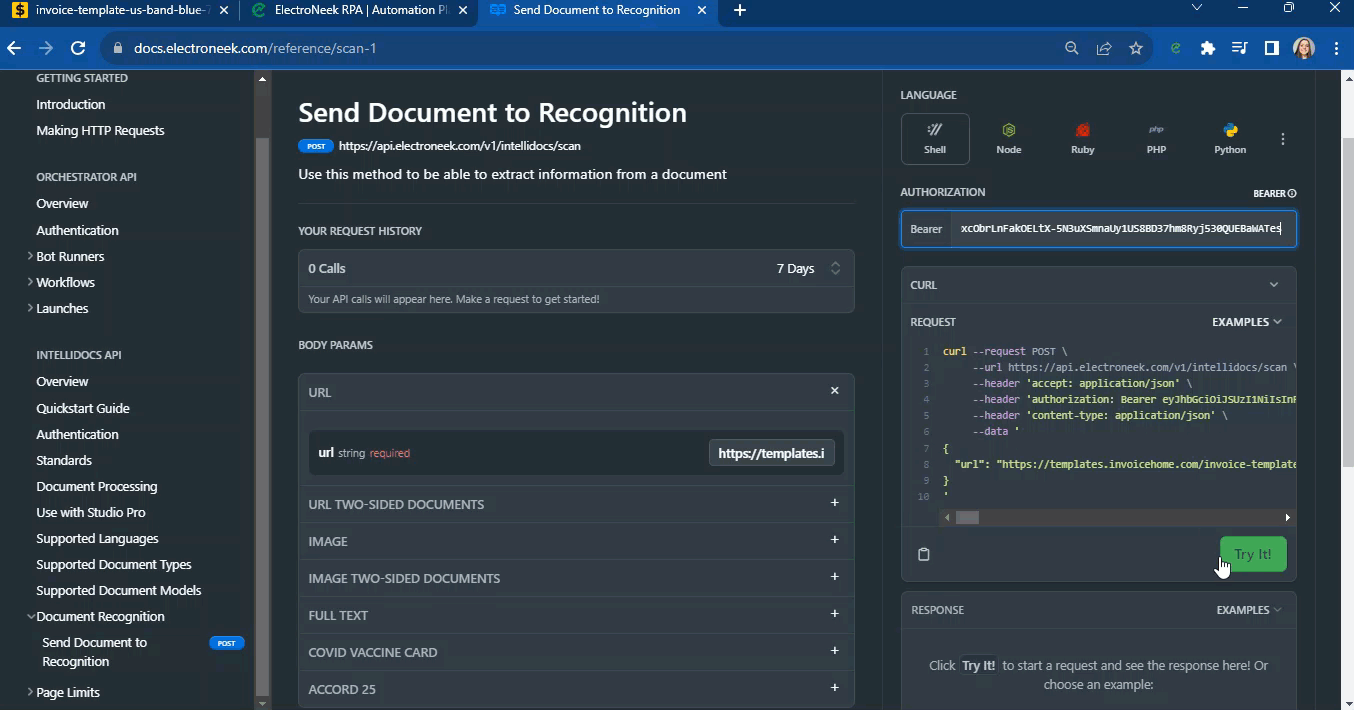
For the document in this guide, the output should look like this:
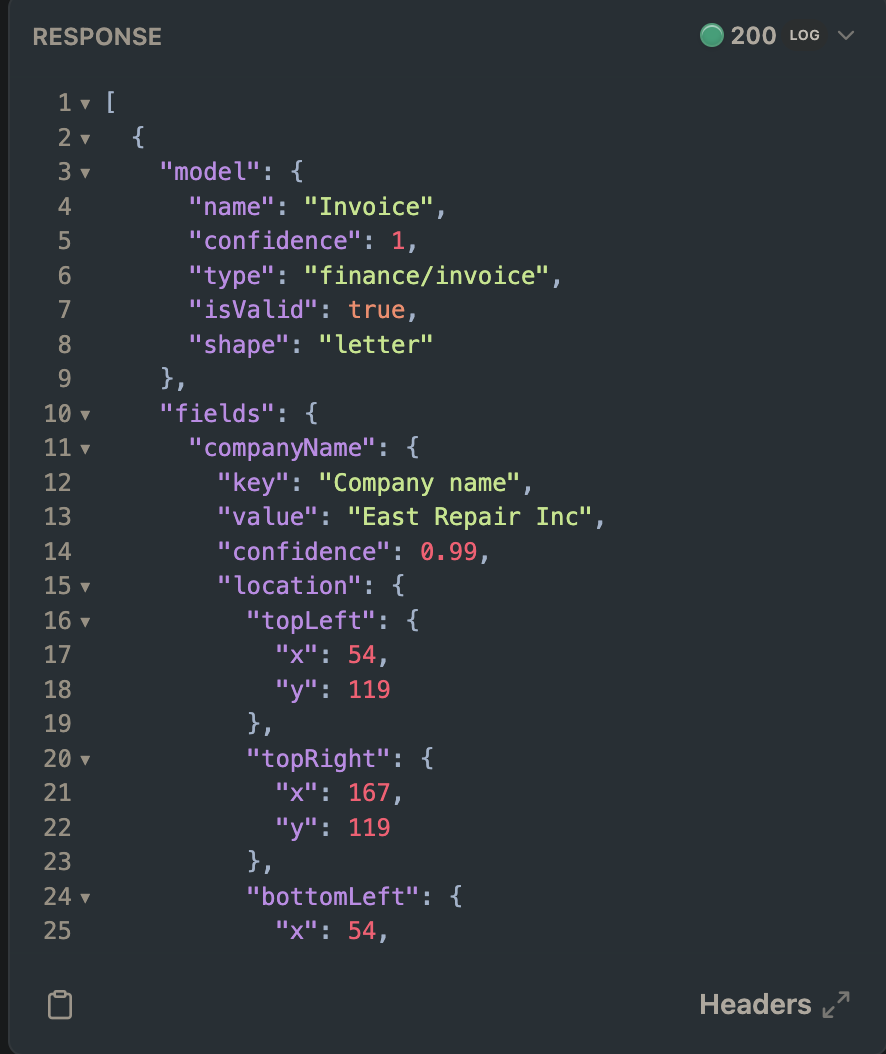
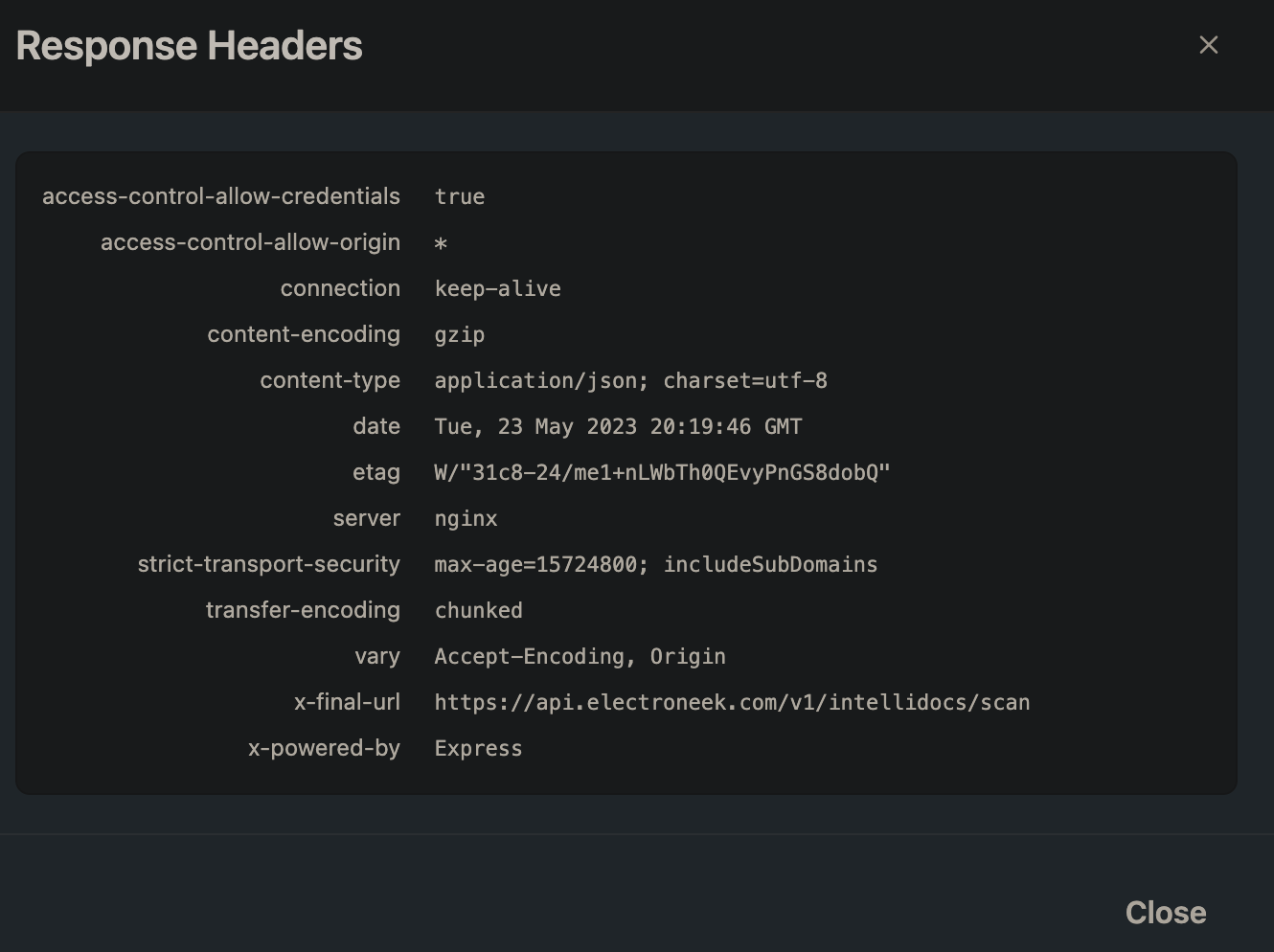
As you can see from the output result, the invoice fields are recognized correctly, for example, companyName has the value "East Repair Inc", as well as invoiceNumber which has the correct value of US-001. Click on the "Spoiler" button to expand the full response and check all the fields.