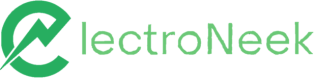How-tos: Text
Removing special characters
Description
Many times string type variables include "special characters", where these types of characters are not accepted as valid input data in various systems. This article will show how you can remove special characters from a string-type variable.
Prerequisites
You must have 2 variables of type string — one with the string that has the special characters and another one to receive the string without special characters.
Instructions
Select the Execute JS code activity from Studio Pro
- Execute the following JavaScript statement:
StringWithoutSpecialCharacters = StringWithSpecialCharacters.replace(/[^a-zA-Z0-9 ]/g, '')

The resulting workflow must look like this:
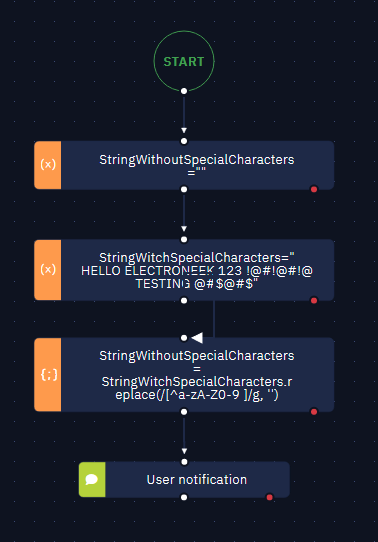
In this way, the new string type variable contains only valid characters:
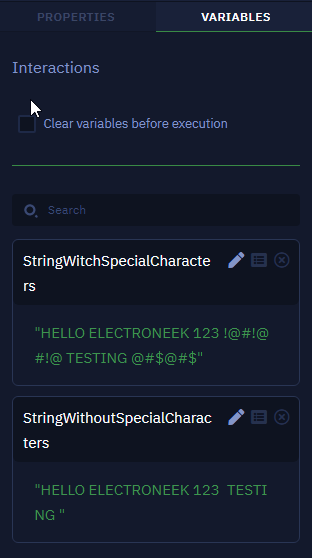
Note that all special characters have been removed.
Selecting a list item using a variable
Description
Using elements in a dynamic way helps you select a single value — such as a date or a specific text string — to filter data on a form. In this article, you will learn how to select items from a list dynamically.
Instructions
Follow these steps:
- Use the Select List Item activity.
- Using the "Pick New Element" function — whether for Browser or Desktop —, choose the field of type Select List.
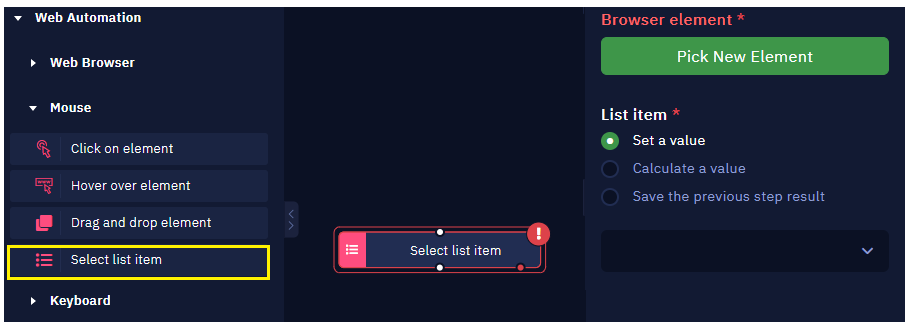
- In the "List Item" parameter, use the "Calculate a value" option to declare the value you would like to select from the list. This value can be a variable that has been previously created.
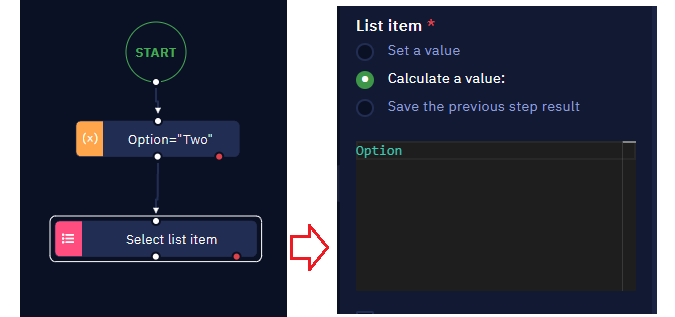
NOTEIn cases where the selection list is an element within an iFrame, you must previously use the Find Iframe activity and in the Select List Item activity activate the In iframe option.
TIPTo ensure that Studio Pro recognizes the Selection List correctly, all the options in the list must appear when the Set a value option of the List item parameter is selected.
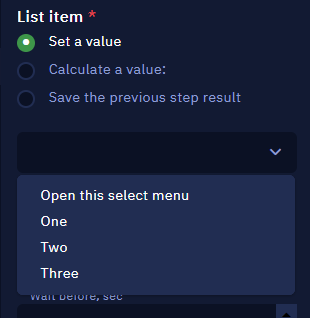
Extracting Data from Documents
Description
When using a particular data extraction engine — such as Nanonets OCR, Amazon Textract OCR, etc. —, it is important to understand how that OCR engine actually works.
In this article, you will learn how to extract data from different document formats using these tools.
Instructions
Using an invoice as an example, here we show how to extract data using the Nanonets OCR. Follow these steps:
-
Set Nanonets OCR accordingly.
-
Train the model with at least a sample of 50 invoices so that the Nanonets OCR is able to extract data accurately.
NoteIf you have trained the model with invoices of one particular format alone, the Nanonets OCR engine may not be able to extract data from invoices of other formats.

For more information on engines operation, please read the respective article from this list:
- Klippa OCR
- Nanonets OCR
- Microsoft Form Recognizer OCR
- Amazon Textract OCR
- CaptureFast OCR