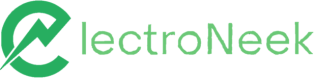9.2 Release: Studio Pro and Orchestrator SaaS Enhancements, Changes to User Portal and Automation Hub
Release 9.2 introduces new features such as the IntelliDocs activity for Intelligent Document Processing, the Output Tab for managing workflow data, and the option to download previous versions of Studio Pro and Bot Runner from Orchestrator SaaS. Other enhancements cover Recipes, console messages, API documentation, a Guided Tour for navigating User Portal, and UX improvements in Billing. We also list the bug fixes.
Automation Hub
Studio Pro and Bot Runner
What’s new?
IntelliDocs: Extract Document Data activity
We are excited to announce that IntelliDocs is now available as an activity for you in Studio Pro! Automate your own Intelligent Document Processing (IDP)workflow for hundreds of formats quickly and easily with this cutting-edge OCR technology. You can extract relevant information with no need for AI training and 99%+ accuracy for most document types — such as invoices, receipts, contracts, driver’s licenses and much more.
You find the Extract Document Data activity in Studio Pro under Activities → Document Processing → IntelliDocs. Use it to process local or online files.
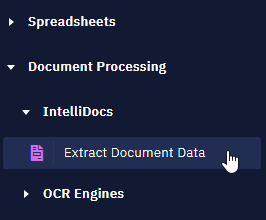
With the activity in your workflow, you just need to follow two steps:
-
Inform your API key (from SaaS Orchestrator → IntelliDocs)
-
Choose the Path/URL to the file that you want to process.
You are able to inform the type of document too, if you want. Check the resulting data in the variable that automatically follows the activity.
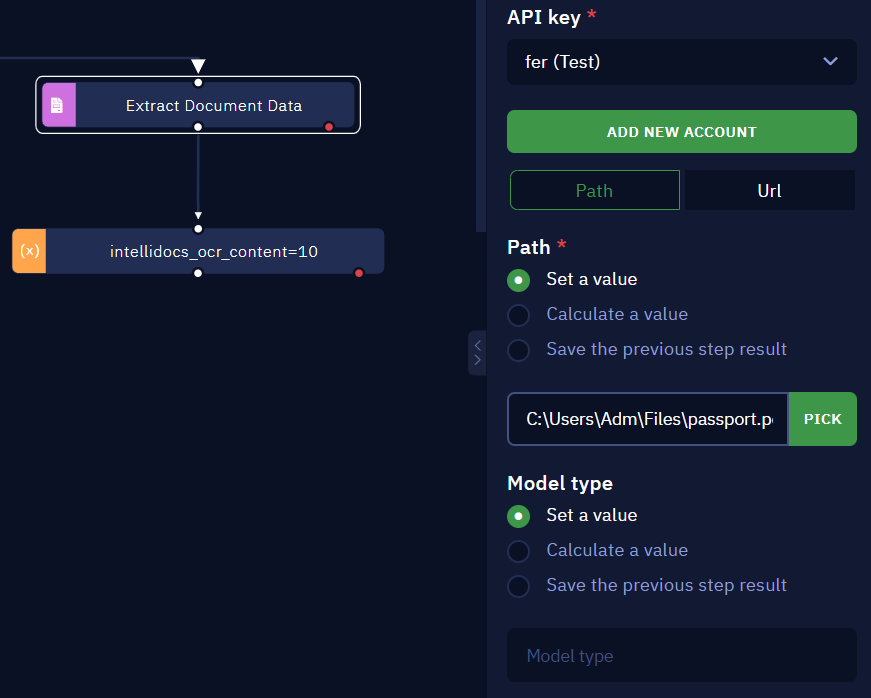
We believe that IntelliDocs will significantly enhance your hyperautomation services. Read more about this new activity in this article.
Output Tab
Your Studio Pro has a new tab where you can manage the output data of your workflows. That includes the ability to:
- Choose the variables from each you want to collect values.
- Preview the output data.
- Set up your workflow to send this data to SaaS Orchestrator.
By doing that, you can use data from your bots in other applications and workflows — you just need to send an API request to SaaS Orchestrator to retrieve the launch information. Read more about the Output tab in this article.
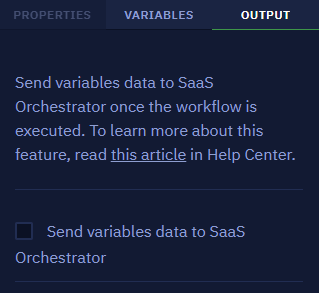
Studio Pro and Bot Runner version management
You have a new option for downloading previous versions of Studio Pro and Bot Runner directly from User Portal. As well as updating your automation tools right away, now you can roll back in case you want to continue using a previous version.
You can see the new options by navigating to User Portal → Automation Hub → Bot Runner (or Studio Pro). Click on Previous Versions to open the drop-down list, then click on the desired version to download it.
Please note that the green “Download” button above is for the latest version only.
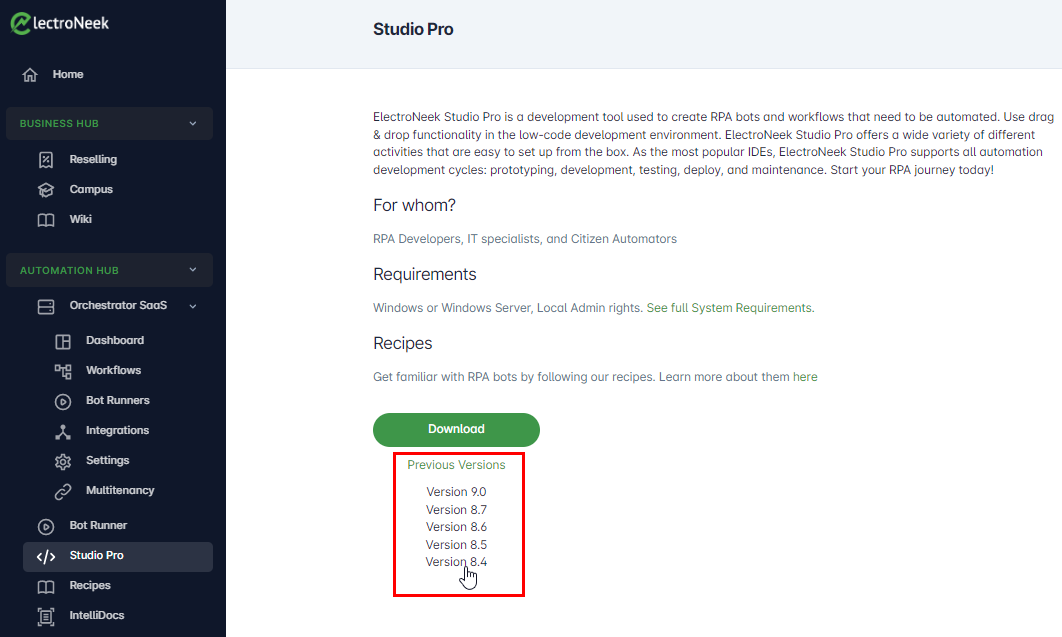
Send Bot Runner to Client
With this new feature, you can send a download link to your clientin just a few clicks, so they easily install Bot Runner. To do that, go to User Portal → Bot Runner and hit the new “Send to Client” button. You just need to inform the client’s email and click “Send”. Done! Your client quickly receives the email message.
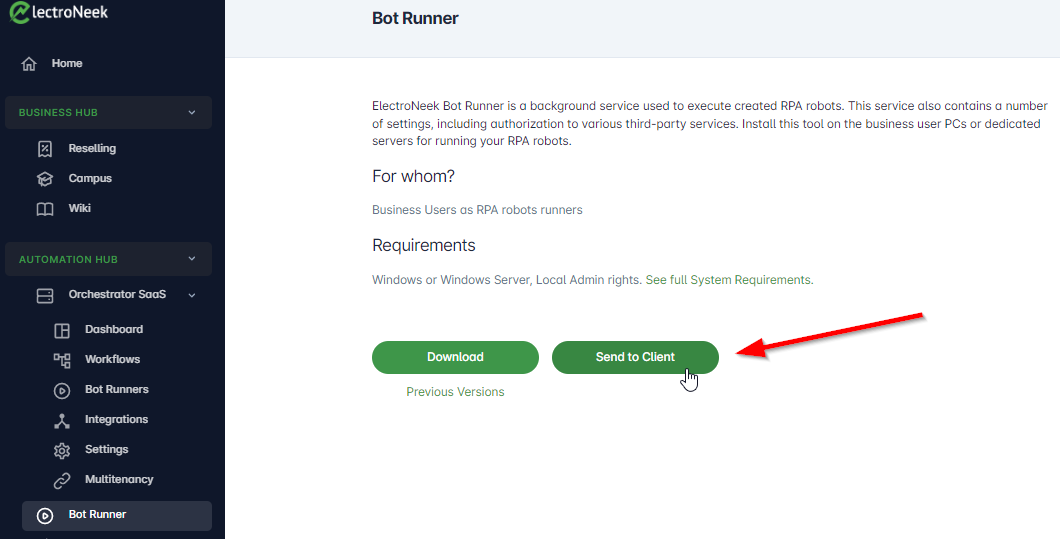
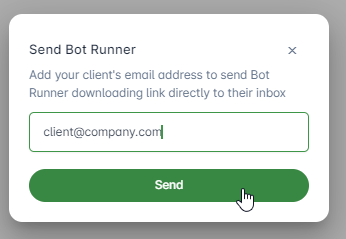
Please note that the link remains available for 48 hours. You can send a new link whenever you want.
What’s changed?
We have improved Studio Pro console messages so you have a clearer understanding of issues and their causes (for example, when you need to double-check the activity parameters). We also added links to the Help Center to assist you.
What’s fixed?
-
Fixed a bug where the Ctrl+O shortcut would open its window asking for a NEEX file instead of a project directory.
-
Fixed the priority between global and local variables (local over global) for the “Assign value to variable” activity so it works properly when both variables have the same name.
-
Fixed a bug where Studio Pro would display an error message after trying to publish a workflow to SaaS Orchestrator from an account that had no admin permission.
-
Fixed a bug where Studio Pro v9.1.3/v9.1.4 would display an error message at the beginning of the session without a clear cause.
-
Fixed a bug where the Console would display an error message when trying to run a workflow in playground mode with an unsaved file.
-
Fixed a bug where the definition of null values would eventually not work properly.
-
Fixed a bug where the (X) button to close a window would not work properly in a Bot Runner’s Execution Error message.
-
Fixed a bug where the definition of null values would not work properly all the time.
-
Fixed a bug where the Click on image activity would not recognizing the “Calculate a value” or “Save the previous step result” options for the “Index” parameter.
SaaS Orchestrator
What’s new?
Working With Output Data
Now, you can visualize the output values of each bot execution and use this data in other applications. You just need to set up your workflow accordingly on Studio Pro (as explained in this article) and run it from Orchestrator SaaS. To check the output data:
- Go to User Portal → Orchestrator SaaS → Workflows
- Click on the workflow and check the Runs History tab
- Click on the “Output Data” action
There you see all information collected from the workflow.
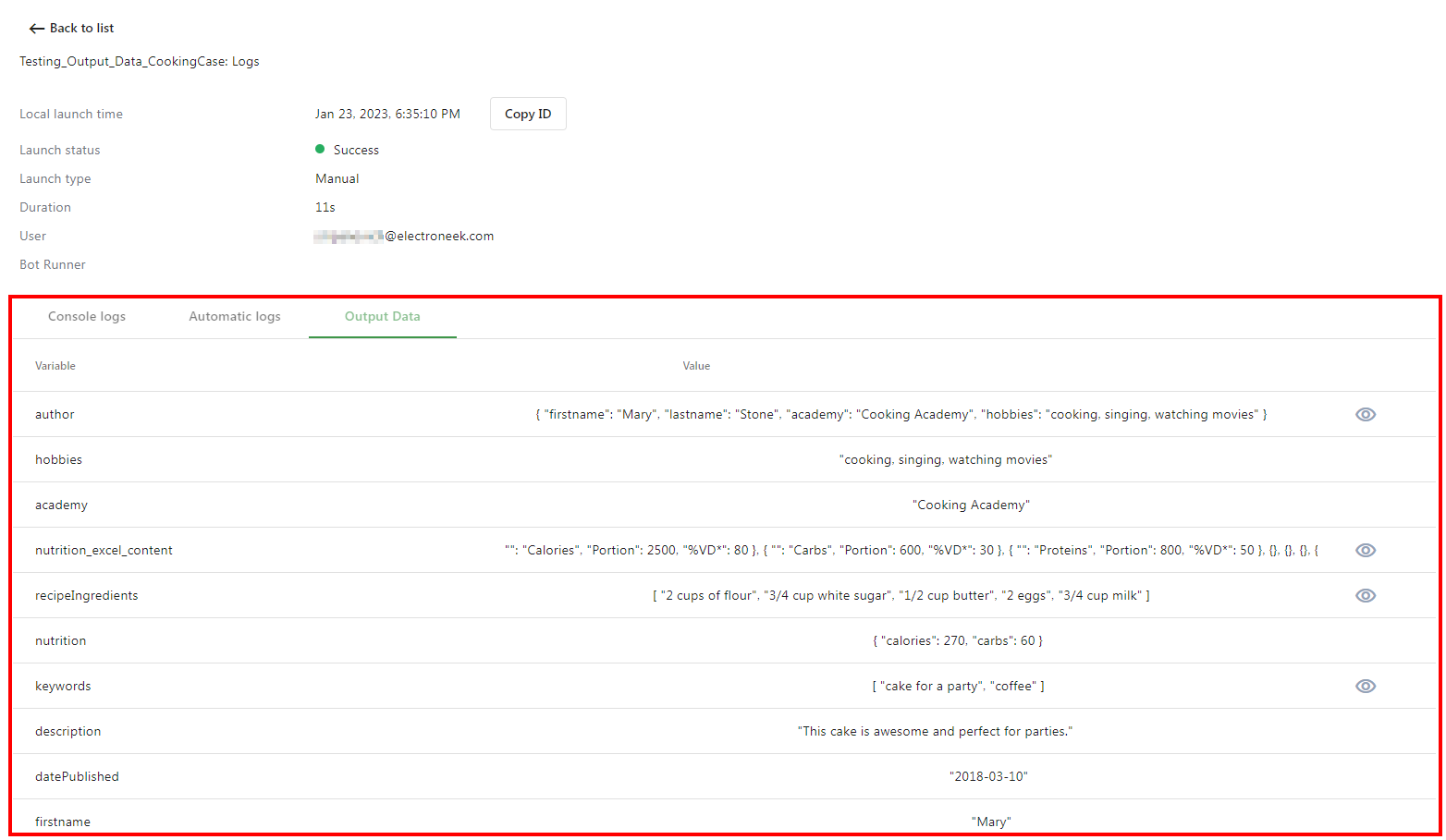
Afterwards, you can use this data in other applications or workflows. To do that, get the launch ID of that specific execution and use it to send an API request to SaaS Orchestrator, so you retrieve the output values. Check the complete step-by-step guide and more details about this feature in this article.
Other improvements
We improved the examples in API documentation page: Orchestrator API endpoints are now cleaner and you can easier check the values of your trials.
What’s fixed?
-
Fixed a bug where the logs page would display only 211 rows.
-
Fixed a bug where Autologs would not appear in the Console Logs tab when a user interrupted the workflow.
Recipes
This new section was released on December 23 with a first batch of 15 Recipes ready to use. You may have seen the amount of content increased: 50+ Recipes were published since then, covering themes such as:
- Popular Business Cases
- Internal Automation for IT Service Providers
- GPT-3 Bots
- Quick Guides (How-tos)
We are constantly delivering new cases — so, stay tuned! Check and download our Recipes at any time!
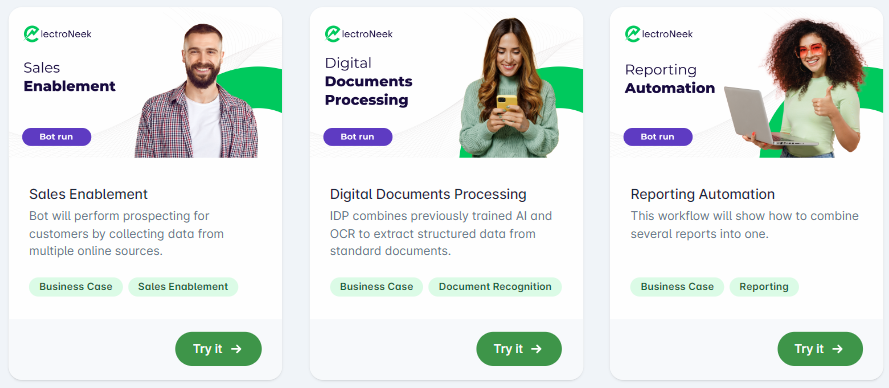
User Portal
What’s new?
Guided Tour
We are excited to announce our new Guided Tour! Go through this step-by-step journey to navigate the User Portal and quickly learn how to use ElectroNeek Recipes from scratch. You find this friendly guide right on User Portal Home page or directly in the Recipes section.
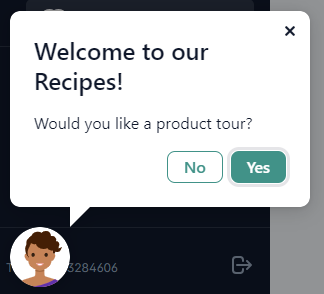
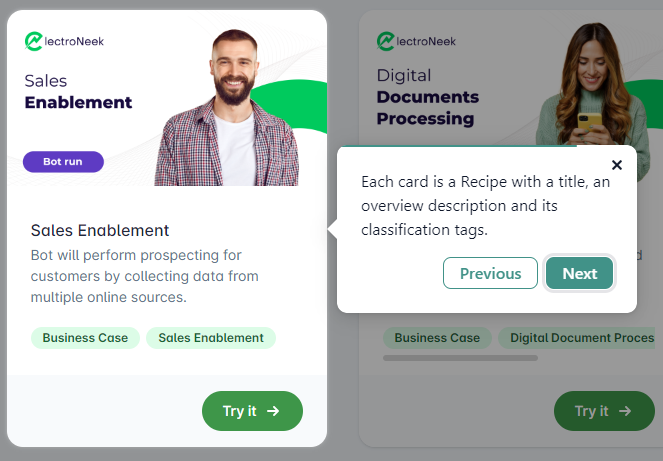
Other Improvements
- Quick access: Now you have a direct link to our API Documentation from User Portal → Service Hub.
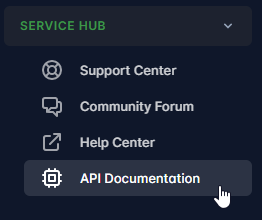
- You can quickly identify the section you are in by just looking to the highlighted title on the left sidebar.
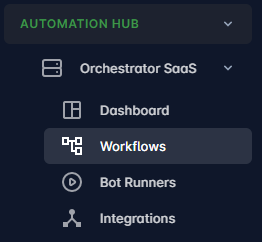
What’s fixed?
-
Fixed a bug where an error message would appear in the login page when users tried to log in.
-
Fixed a bug where Portal was temporarily unavailable.
-
Fixed a bug where the “Account” section would not collapse when the user opened the Home page.
Billing
What’s new?
Your Billing page has undergone UX, text, and feature improvements. We redesigned it so you have a clear environment with all the information and tools you need to easily manage your subscriptions, invoices, payment methods, and so on. Here’s a brief list of the main changes.
-
Your Billing page has new pop-ups for you to check more information about IntelliDocs and other OCRs when you want to buy more Add-ons.
-
Your Billing page now has a new Add-on counter for IntelliDocs, where you can check your consumption and buy extra pages.
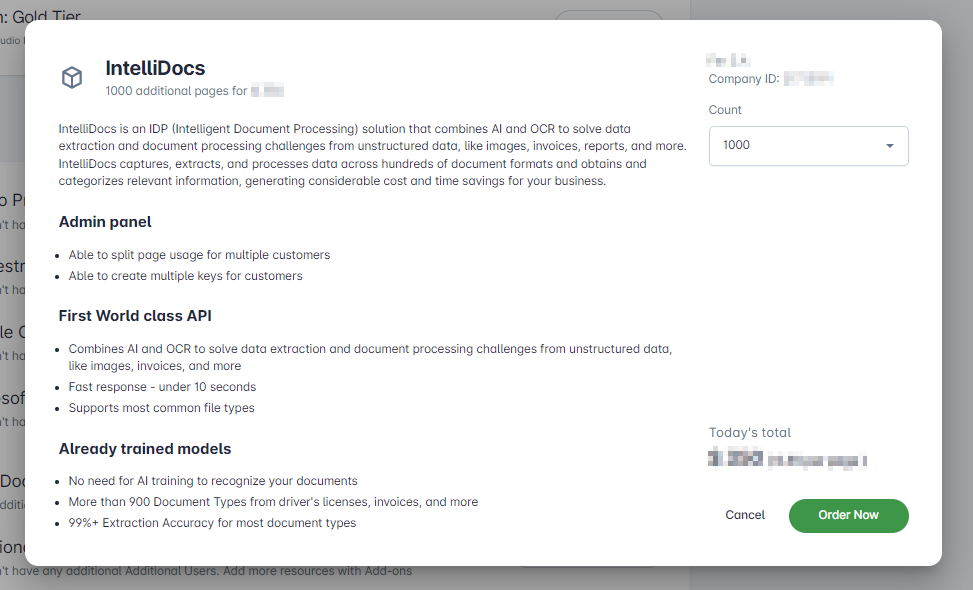
-
You have a new “Contact me!” button to quickly get in touch with your Success Manager.
-
Now, you are notified when you successfully request a plan upgrade on Subscription tab.
-
If you have the Admin role, the Billing page shows a message to let you know that you need permission from the Owner of the Team to access this page.
What’s fixed?
-
Fixed a bug where the tab with products would not appear to the Team Owner in the Command tab.
-
Fixed a bug where the “Invite New User(s)” button would not appear on the Team page.
-
Fixed a bug where the Owner would see icons to change his own role or delete himself from the Team.
-
Fixed a bug where the list of products would not appear in front of the Plan on the Subscription tab.
-
Fixed a bug where a product would appear in the Subscription tab even that the user’s limit was zero.
-
Fixed a bug where an error message would appear in Billing → Manage Add-ons when the user clicked “Order Now”.