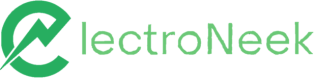9.0 Release: Presenting Recipes, New User Portal Design and Products Improvements
Release 9.0 is packed with several updates, starting with User Portal : it displays a refreshed design and improved left menu; a new Recipes section with pre-made RPA use cases and instructional videos. Regarding Studio Pro, you'll see improvements in activities and console window messages, while Bot Runner has now independent logs. Additionally, there are new learning spaces with Campus and Wiki, and collaboration features added to Support Center. We also list bug fixes.
User Portal
What’s new?
Refreshed Home Screen
Now you see a refreshed Home Screen in ElectroNeek’s Platform, with a visible scroll bar and a few other improvements in the left menu.
We highlighted the Hubs with a different color and upper case letters, so that you can easily orient yourself in the structure. Also, you have more information in your focus: we reduced the spaces between the menu items to make the left menu more compact to adapt to different resolutions.
Each Hub has now colored outlines, so you can easily identify our Hubs and find our products. Also, you find new product icons: Wiki and Campus.
Bear in mind that if you do not see some options it is because your organization’s pricing plan does not include them or because you were not invited as a user. For more information, see the Team Management article. If you are planning to upgrade your package, you can easily contact our Success Team directly from this screen.
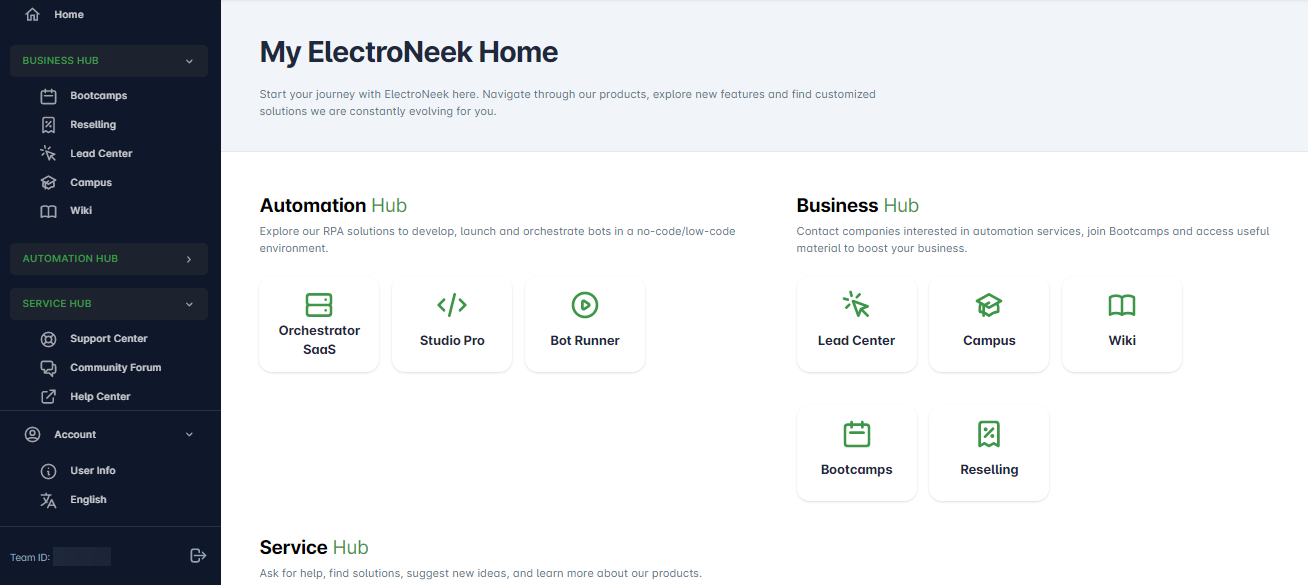
Automation Hub
Recipes (New!)
In this new section you find pre-made content to deliver business value faster and more efficiently to your customers. In an intuitive environment, you access realistic RPA use cases along with instructions and videos, so you can build these workflows from scratch in your own projects.
Additionally, you download the template you want and open it in your Studio Pro. Read more about Recipes here.
IntelliDocs (New!)
New app for Intelligent Document Processing (IDP) available soon
Here is your tool to process documents without having to program your own platform. Check in our Home Screen a new section for IntelliDocs, an upcoming product based on multiple Optical Character Recognition (OCR) and Artificial Intelligence (AI).
Studio Pro and Bot Runner
What’s changed?
New design for console window messages
Understand errors at a glance with the new design of Studio Pro console window. You can easily identify your workflow status and find information in case something unexpected happens while running your bots.
- Icons were added, titles were colored, and messages were improved to be clearer and more detailed, so you can find easier solutions either in workflow optimization or troubleshooting errors. For example, now you can differentiate Workflow logic errors (problems within the workflow structure/elements) from Infrastructure errors (independent of the workflow execution: corrupted files, third-party service issues, extension problems, etc.).
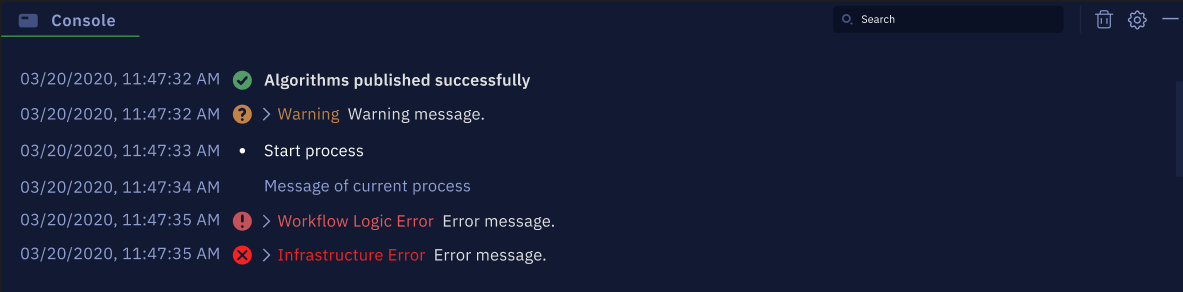
- The minimized console window shows colored icons with counters to distinguish new occurrences since the last refresh:
- red icon — error messages (Workflow logic errors + Infrastructure errors)
- yellow icon — warning messages
- green icon — information messages
Here is what you see:

- You can minimize/maximize the console window. Also, you can press the “Refresh” icon to reset the counters and the “Trash Can” icon to clean all logs.
- You can click the “Settings” icon to open a menu with the following options:
- Open Log Folder — takes you to the log folder
- Maximize All — expands all messages in the console
- Minimize All — shortens all messages in the console
- Error — if checked, the console displays error messages
- Warning — if checked, the console displays warning messages
- Info — if checked, the console displays error messages
- You have new functionalities available in the expanded console:
- The new search bar helps you find specific words in the messages
- Old messages now become grey when you start a new workflow, while messages from the last run are colorful.
Other Improvements
- “Click on Element” activity: Your bots have now the ability to use key modifiers with mouse clicking — for example, bots can press Ctrl + left mouse click. Use this option through Studio Pro → Activities → GUI Automation/Web Automation → Click on Element.
- “For each email” activity: While developing your workflows, you can see a tooltip to see how it works. To check it out, hover your mouse over the Load-one-by-one parameter.
- Now it is easier for you to identify JSON files variables and call them in the JS scripts. While editing a JSON file (using the “Execute JS code” activity, for example), you can see, in the “Variables” tab, the variables that are being used in the workflow.
- Your Bot Runner has now independent logs for each run. To activate them, right-click on the Bot Runner icon, go to Settings → Execution, and check the Automatically create logs for each run option.
- A new pop-up informs you that essential files were deleted if you try to open a project that has been removed from its Directory.
What’s fixed?
- Fixed a bug where the Ctrl+W shortcut would close the whole Studio Pro instead of the opened tab only.
- Fixed a bug where “Click on element” would not work on a website when the element had a round border.
- Fixed a bug where the “Convert a PDF file to an image” activity would save a file in a different format.
- Fixed a bug where the user would not be sent back to Studio Pro after pressing ESC key to cancel the “Pick New Element” function of the “Click on element” activity.
Orchestrator SaaS
What’s changed?
API connection in a few clicks
Now you have a simpler, more intuitive way to execute your bots using API connections. You just need to set the authorization method as Bearer Token and paste the token generated by Orchestrator SaaS into your API app. If you use Postman, for example, follow these steps, starting from the home page:
Create New → HTTP Request → Open the “Authorization” tab → Set “Type” asBearer Token → Paste the token generated by Orchestrator SaaS in the respective field.
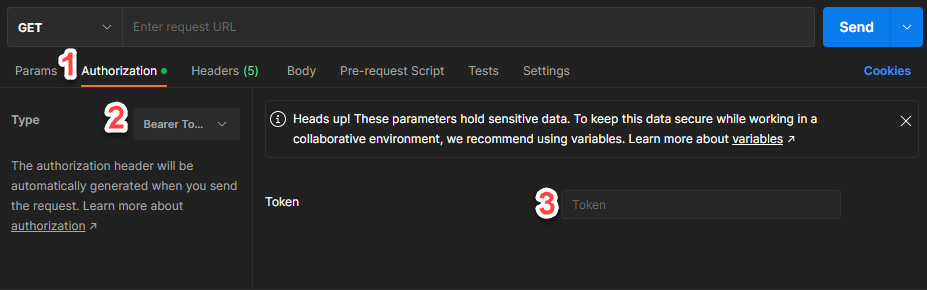
To generate your token on ElectroNeek User’s Portal, navigate to Automation Hub → Orchestrator SaaS → Integrations, then click “Generate Token” in the API card.
NoteThe
API Keyauthorization method is still supported. Find more information in our Help Center API documentation.
What’s fixed?
- Fixed a bug where Orchestrator SaaS would display imprecisely the last status of the workflow.
- Fixed a bug where no data would appear on the screen when the user changed from one Orchestrator to another until they refreshed the page.
- Fixed a bug where schedules would not be created if restrictions to allow trigger from / block trigger after were applied.
- Fixed a bug where it would not be possible to scroll the window to the top in Orchestrator SaaS → Workflows, except when user zooms out.
- Fixed a bug where an Analyst could run/stop a workflow through Bot Runner, so as adding an email — activities that are exclusive to the “Admin” role.
- Fixed a bug where users with the
Analystrole would be allowed to perform more actions than expected.
Business Hub
Campus (New!)
Your knowledge expansion journey is reaching another level with Campus, your new learning space. Here you find a whole body of information and a diversity of courses you can take whenever you want. Campus allows you to access different content according to your company business sector and interests. You find them divided into four main subjects:
- Starter Kit
- Marketing Journey
- Sales Journey
- Executive Journey
Explore the platform right now by navigating to ElectroNeek User’s Portal → Business Hub. Read more about this learning environment in our Campus Overview article.
Wiki (New!)
Now, you can access Wiki, your definitive source of information for ElectroNeek products and resources. This new environment offers you a large corpus of collateral and other content about our applications and processes.
Wiki centralizes all our assets, so you can find everything you need from our Ecosystem Platform to expand your knowledge and improve your skills. Access Blueprints and Templates, for example, to improve your processes and win your first deals.
Want to know more? Check the Wiki Overview article.
What’s fixed?
- Fixed a button where the user would be redirected to the Home Page, instead of staying on the same page, when they refresh either Reselling or Bootcamps pages.
- Fixed a bug where either the “Request Trial” or “Start a Resale” buttons would trigger a notification email with an incorrect organization ID.
- Fixed a bug where a drop-down list (field #8) would not allow multiple choices in either the “Request Trial” or “Start a Resale” options.
- Fixed a bug where some translations would not be displayed when users log in with a language other than English.
- Fixed a bug where a user would need to click “Go back” twice to return to Home Page when navigating Lead Center.
Service Hub
Support Center
What’s new?
Collaboration in Tickets
Now, you are able to add team members as collaborators to tickets. Hence, you can keep them aware of issues and statuses. If you use this option, they receive email notifications when a ticket is created or its status changes. Read more about how to create and manage your tickets in this article.
What’s fixed?
- Fixed a bug where users would struggle to add more than 49 comments in a row in Support Center tickets.
- Fixed a bug where tickets created in Support Center would display a different region in Zendesk.