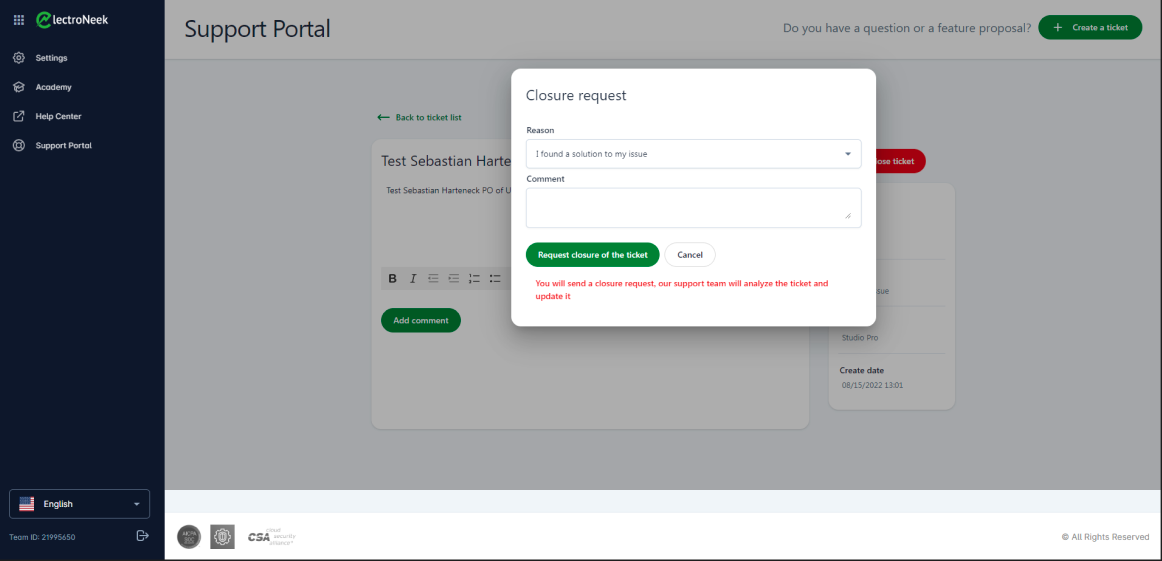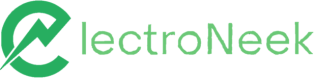8.7 Release: Presenting Reselling Feature, Hubs Arrangement, and General Improvements
Release 8.7 presents User Portal's refreshed Home Screen with products organized by hubs. This version also brings a new feature for you to resell ElectroNeek products to your end customers; enhancements in Studio Pro activities, properties, and in the Anti-CAPTCHA feature; and Bootcamps. We also list the latest text improvements and bug fixes.
User’s Portal
What’s new?
Refreshed Home Screen
We have refreshed our Home Screen. Now you see all the Products available in the ElectroNeek Platform separated by Hubs. The new navigation menu is also organized that way.
Bear in mind that if you do not see some options it is because your organization’s pricing plan does not include them or because you were not invited as a user. For more information, see the Team Management article. If you are planning to upgrade your package, you can easily contact our Success Team directly from this screen.
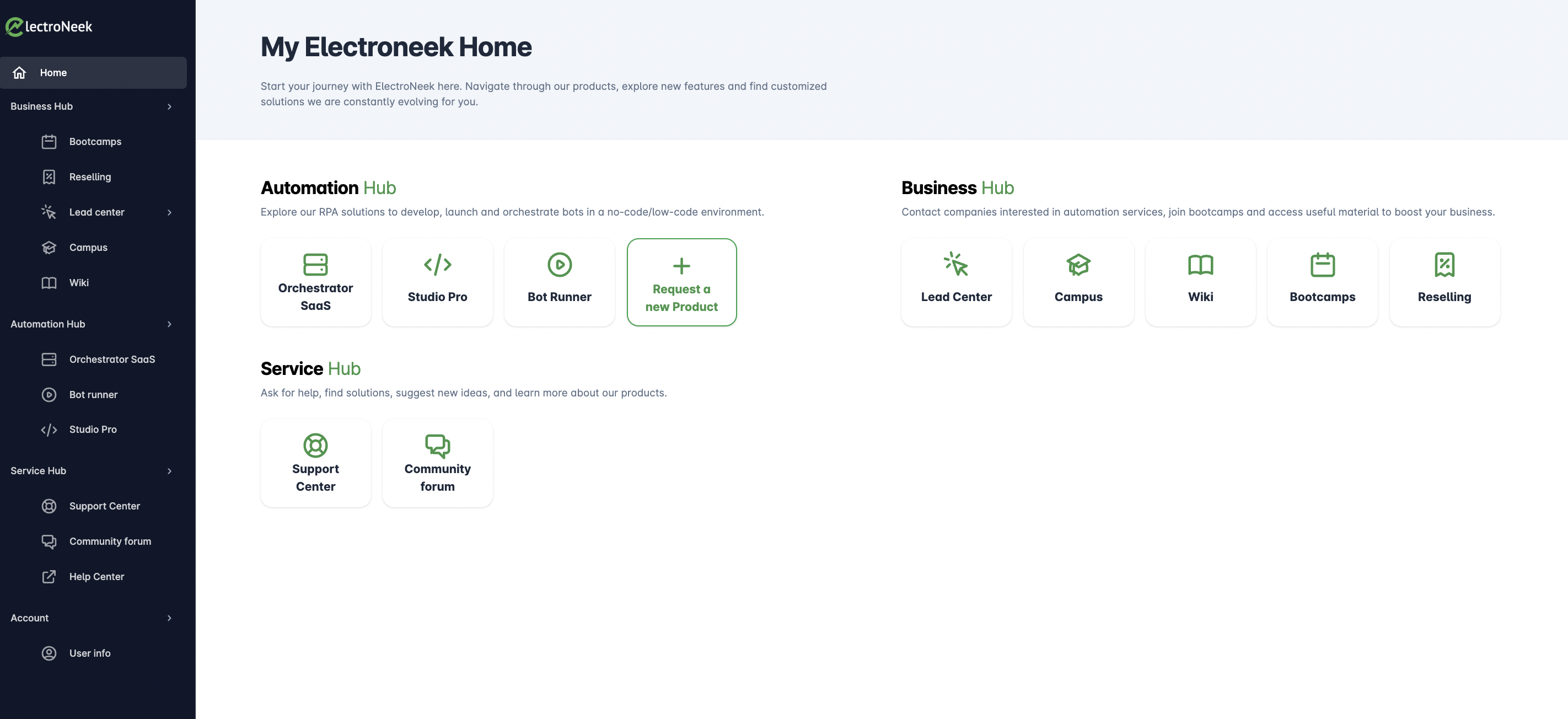
What’s fixed?
- Fixed a bug where deleted users could still access User Portal anyways by using a link, without receiving any restriction or permission screen or message.
- Fixed some bugs related to texts when:
- lines of code would be displayed instead of texts when switching from one language to another.
- texts on the Packages information screen would come out of the frame of the card.
- Fixed some bugs associated with login authentication when:
- the login screen would not allow users to return to the login form.
- the domain would not change when another language was selected in the login form.
- logging out re-authorization would redirect users to an invalid link.
- Fixed a bug when a user with Billing permissions would not see the Billing card on the Home screen.
- Fixed a bug where the Billing screen would take too long to open.
Billing
What’s fixed?
- Fixed a bug when an invalid screen was displayed right after clicking the
Buy Studio Pro add-onbutton.
Business Hub
New Reselling Functionality
Customers can resell ElectroNeek’s products to their end customers
Day after day, we want to strengthen ties with our customers by building a strong financial bond. How are we trying to achieve this? With this new business tool. Now, they can resell ElectroNeek products and offer trial sessions to their end customers by just accessing the User Portal and filling out a form with a few questions about the end customer.
After any of these two processes of reselling or requesting a product trial is initiated, you will be asked to share your end client’s information, which will be sent to the corresponding ElectroNeek Success Manager by email. Want to know more? Check this section.
New Bootcamp Functionality
Silver and Gold Customers can book a place on ElectroNeek Bootcamps sessions directly from Portal
Now, Customers can allocate spots and submit questions to our experts by just accessing the Bootcamps screen in the Business Hub. Within the User Portal, into this new navigation option, you can: read general information about the events coming soon, register yourself and your team members by providing detailed attendees' information, and submit in advance questions you would like to be discussed during these sessions. This tool includes the following events (video calls):
- Executive Bootcamps,
- Go-To-Market Strategy Calls, and
- Product Team Roadmap Calls.
Are you ready to start taking part in these rocking events? Read more about how to take advantage of this tool here.
Lead Center
What’s fixed?
- Fixed a bug where the Lead information would not display when clicking on the Lead record.
- Fixed a bug where multiple notifications would be sent to new Leads when they were added to Lead Center Platform.
Automation Hub
Studio Pro and Bot Runner
What’s new?
Email Activities
- We added a new parameter called “Mail BCC” so you can enter those BCC recipients you would like to receive an email.
- Now you can add multiple recipients in the “Mail CC” and “Mail BCC” parameters of any of the Send Email activities.
- A new functionality called “Load one by one” was added to "For each email" activity for creating bots that read emails one by one and handle many emails at a time without taking so much time. If you enable this checkbox, a bot can:
- read the first email;
- process it;
- read the second email;
- process it; and so on.
If necessary users can interrupt the whole process before it finishes and be able to get partial results from the read emails. For example, if the bot interacts with several emails downloading one file for each email, you can have access to these downloading attachments before the bot finishes.
Also, if the workflow is interrupted you can access these files saving you some time and avoiding starting again from scratch.
What’s changed?
Elements inside iframes can be directly picked now!
We improved the performance of our picker so that we reduced the need to define elements using XPath as elements inside iframes.
Anti-CAPTCHA Improvements
As you know, this activity is widely used by our users and for that reason, we wanted to add some improved features:
- You can decide if you want to use this activity or not by enabling or disabling the new Anti-CAPTCHA Tool button added to the Project Settings options. It is ON by default.
- Now you can see when the Anti-CAPTCHA activity is running in the Bot status window that pops up every time you execute a bot. While the captcha is being solved, you will see a sentence that reads ”Solving captcha” in the bot execution pop-up window.
- When the Anti-CAPTCHA tool is being executed, you will be able to see its main execution steps written in a clear and self-explanatory way. This logging information will be available in Orchestrator as well.
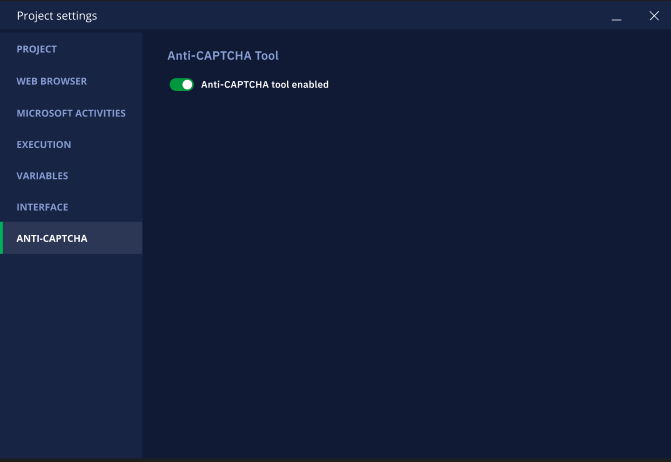
Clear Communication between Products and Users
As we have said in previous releases, we are focused on replacing some error messages to give clear clues to users on how to continue with a process.
- Added a new message when users entered a null value in “Assign a value to variable”, "Click on coordinate", and “Create directory” activities so they can easily notice it and continue with the workflow creation without any restriction. It reads:
Oops! It seems the value you assigned is invalid. Please, add a value different from null. - Improved messages displayed when interacting with the Microsoft Native Interaction Mode:
- The original message
Error at Read Excel file in interop_test.neek :Selectors: "Unable to cast COM object of type 'Microsoft.Office.Interop.Excel.ApplicationClass' to interface type 'Microsoft.Office.Interop.Excel.\_Application'. This operation failed because the QueryInterface call on the COM component for the interface with IID '{000208D5-0000-0000-C000-000000000046}' failed due to the following error: Error loading type library/DLL. (Exception from HRESULT: 0x80029C4A (TYPE_E_CANTLOADLIBRARY))." . Please refer to Help Center to make sure the activity 'Read Excel file' was set up correctly. If it doesn't help, click this link to contact supportdisplayed when Read Excel (Microsoft Native) activity was replaced withOops! It seems that we can't find the Microsoft Excel Application on your computer. Please reinstall or update it and try again. - The message displayed when a user did not have MS Excell installed on the computer and was trying to run a robot in Bot Runner now says:
This bot cannot be executed because the "Microsoft Native" interaction method is selected and it requires Excel to be installed on the computer. Please, check the Excel application is installed on your computer or make changes to the bot in Studio Pro by switching it to the "Generic" interaction method.
- The message shown in the “Replace words in the template” activity while dealing with a large file was:
Invalid length for a Base-64 char array or string. Unknown command. It was replaced to provide more context to users and clues on how to deal with big files. Now it reads:The operation cannot be completed because the selected file is too large and is consuming all the allowable resources. Please try reducing the file size or splitting it into two or more files and try again. - A new message was added to the "Unzip Files" activity when the user would upload an incorrect file. It now displays:
Apparently, the file you are trying to unzip is damaged or does not contain a file extension format. Please check these two situations and try again.Keep in mind that it is good practice to set different names for variables. - Some users tend to experience inconveniences with repeated variable names when dealing with global and local variables, especially. This new message is a kind of advice on some good practice tips to avoid these issues:
If a global and a local variable have the same name, the local one may shadow the global one. In case, you want to keep the names alike, we recommend you enable the Clear variables before execution option or add a lowercase "g" to the global one.
In addition, some translations were added to most new screens and windows and to existing ones:
- Citrix & RDP translated texts were added to the activities menu for the German, Portuguese and French Versions of Studio Pro.
- New translations were added to the double confirmation message displayed when trying to delete files and projects.
- Translations are now seen in the tooltips displayed when hovering over the Grid and Autolayout Icons in the toolbar.
- Added translations to the message that warns users about the deletion of an account before deleting it permanently.
Other Improvements in Studio Pro and Bot Runner: Parameters and User Experience
- The “Replace existing file” parameter checkbox present in the “Copy File” activity was now added to the “Download File” activity. Read the description here for more details.
- The structure of the Execution error window in Bot Runner changed. Now, you can check more details about your bot execution.
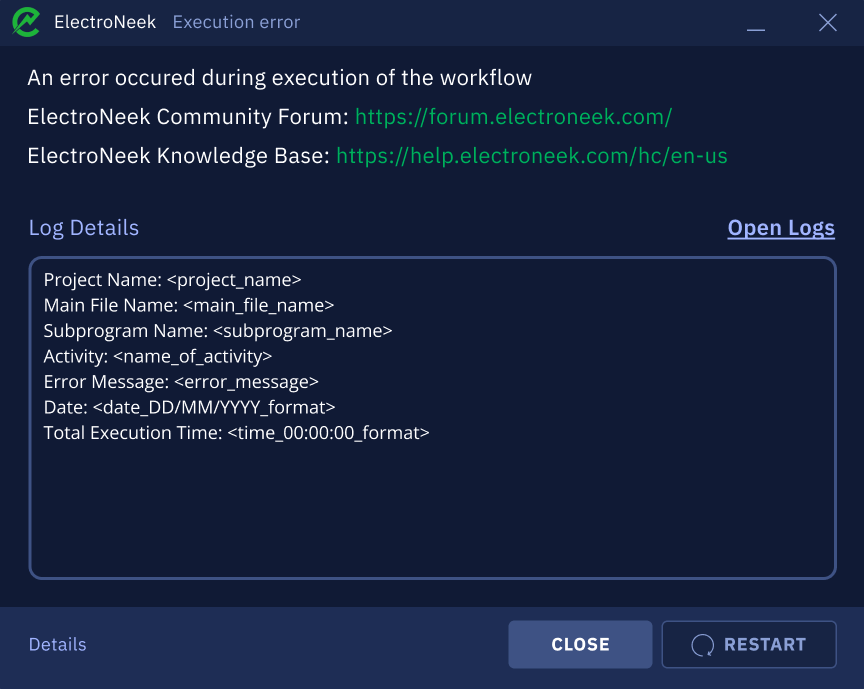
- We want to avoid frustrations when users’ connection to Orchestrator SaaS fails. Therefore, we added a new pop-up message that can provide you with some guidance and useful information to solve connection issues. Learn more about the prerequisites for this connection here.
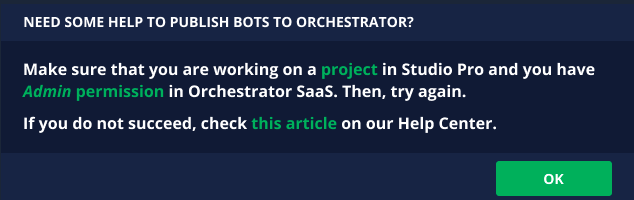
- Users can now easily notice when a project is not opened yet. We added a new canvas background design that helps you easily understand you have no tabs open with projects.
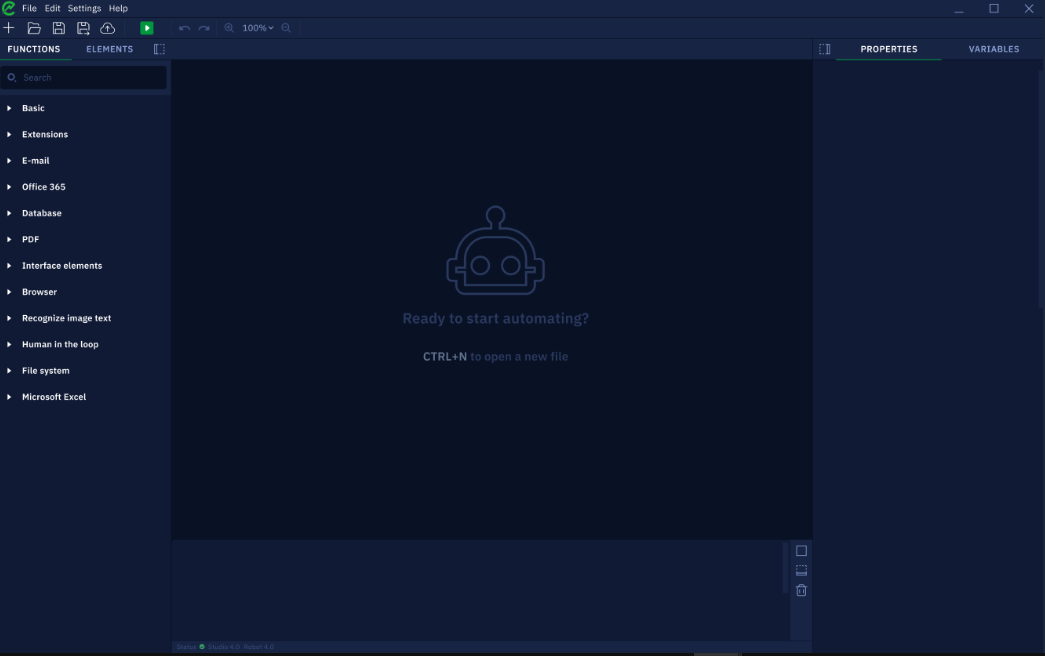
What’s fixed?
- Fixed a bug when the Microsoft Edge browser would fail to open while using the Open URL activity.
- Fixed a bug where Studio would create a folder for a downloaded attachment using the path recommended in the Read Email activity "C:\tmp{{date}}{{subject}}" but when the subject contained reserved characters, the folder would not open and display an error.
- Fixed a bug where a Workflow would fail and display the
No extension founderror when Bot Runner was launched before Studio Pro. - Fixed a bug where Workflow execution would hang when the Read Excel File activity was used.
- Fixed a bug where default settings in parameters of Microsoft Activities, Execution, and Variables would not be saved and maintained for new projects.
- Fixed a bug where files would not be picked when using the For Each Row activity.
Orchestrator SaaS
What’s changed?
More direct and intuitive texts and messages
- The current message you get while using the RDP Connection
Error. No access rights to the machinewas replaced withFor using the RDP Connection functionality, the Virtual Machine where the Bot Runner is installed should allow a Remote Desktop connection. For more information on how to do it, check the Prerequisite section of this article. - Translations for all the languages were added in the Bot Runner screen of Orchestrator.
- The on-premise section on the published API Documentation website was deleted since we do not support on-premise products anymore.
What’s fixed?
- Fixed a bug where text instructions displayed chopped when adding new data into the "Send Email Alert on failure" field of the Workflow screen.
- Fixed a bug where the “Test Connection” button present in the RDP Connection screen did not notify users that the connection test had failed due to an issue when checking the username/password.
- Fixed a bug where the time clock for scheduling bots into the Time section would not display the option to select AM and PM in 100% size 1920x1080.
Service Hub
Support Center
What’s new?
New Support Request Types to suit our users' needs
As of this release, Gold and Silver customers can create different types of tickets to be submitted to our Support Center:
- Penetration Test request: submit security-related topics and receive answers from our specialists.
- Development Support request: ask the RPA Bot Development help when you feel you are stuck during the creation of a Workflow.
- Enterprise Bids request: upload your proposal document to the platform in order to receive feedback and support from ElectroNeek.
Add other team members to Support Tickets to keep them updated on changes
Now, you can add other members of the team as recipients of the emails when you interact with our Support Center. This allows you to notify other users about the progress and questions raised on tickets. To do it, you only need to type the email address in the “Add users to follow up on this ticket” field.
Request Ticket Closure
The new button available on Support Tickets allows you to close tickets when you receive the answer you were looking for. The request is sent to the Support Center to be analyzed and updated.