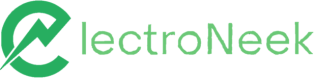8.4 Release: User Portal, Automation Hub, and Business Hub Improvements
Release 8.4 includes updates to User's Portal, Automation Hub, Studio Pro, Orchestrator, Business Hub, and MSP Toolbox. Among the new features are MSP Toolbox integration with the User's Portal, improvements to the automation process, and bug fixes for various functionalities.
User's Portal
What’s new?
- MSP Toolbox Integration with User’s Portal. MSP Toolbox is now a part of the User’s Portal so you can have all products in one place. All you have to do is log in to the User’s Portal as you do it on a daily basis and just click on either the card on the Home Page or on the name on the menu grid.
What’s fixed?
- Fixed a bug where after logging in to the Portal you would be redirected to the wrong page.
- Fixed a bug where the bot launch method would not display in the audit logs.
- Fixed a bug where it was possible to enter invalid values when inviting new users. For example, entering a misspelled user’s email would not fail.
- Fixed a bug with authorization in the portal. Users of a single organization could see the list of other organizations to choose from.
- Improved a user notification message displayed when inviting an existing user.
Automation Hub
Studio Pro
What’s new?
New Parameter: “Clear field before typing” added to Input to desktop app Activity
Now you will be able to save time when typing values by using this parameter that automatically clears the field before typing something else just like it happens in the Input to Browser activity.
What’s changed?
Improved the experience with the File Conversion process
Now, the .neek will not be corrupted in case of a failed conversion. You will also be alerted when the conversion of a .neek file into a project was successful and you will also see the result of this change through the new confirmation and error messages.
New confirmation message for before deleting folders and projects
This new confirmation step will protect you and your team from deleting the whole project unintentionally. Now, it is impossible to delete the root folder from the project.
Improved Timeout Notification Message for Execute JavaScript Browser Activity
Now, a more friendly message is displayed whenever the activity fails because its execution time exceeds the timeout set value.
What’s fixed?
- Fixed a bug when after returning the machine from sleep or hibernate, Studio Pro would be unable to run bots.
- Fixed a bug where the renaming of the variable would not create a new variable without removing the previous one.
- Fixed a bug where the advanced parameters of web elements would not be displayed on Internet Explorer.
- Fixed a bug when the Google Chrome extension would fail after clicking on a web element in the Chrome Native mode.
- Fixed a bug when not all the elements would be saved after saving the workflow as a project.
- Fixed a bug where the “Browser to Use” setting would not save.
- Fixed a bug in the HTTP Request activity where the previously selected certificate would display in the properties panel.
- Fixed bugs in the Create Directory activity where an invalid message would display when:
- A non-shared folder was used.
- An invalid folder ID or URL was set.
- Fixed a bug when the Get Element Property activity would not show the HTML formatting correctly.
- Fixed a bug where the Sort Range activity would not sort multiple columns simultaneously.
- Improved the notification message the user would see when trying to use the invalid sheet name in MS Excel-related activities.
- Fixed a bug where the console error message would display when starting to create a JS file in the Execute JS Code activity.
- Fixed a bug when the Copy File activity would ignore the “Ignore HTTPS certificate validation” parameter and fail due to an expired certificate.
- Fixed a bug where the Delete File activity would not delete the files if there are escape characters in the file name.
- Fixed a bug where the “Use tab name in order” parameter would not work in the Chrome Selenium mode.
- Fixed a bug where requests to the Support Team from Studio Pro would not be sent.
- Fixed a bug when the Open URL activity would fail when opened in Google Chrome.
- Fixed a bug where a workflow with Subprograms could not be converted to a project.
- Fixed a bug when the Open Application activity would fail to open Microsoft Edge.
- Fixed a bug where the Select List Item activity would fail to get values from drop-down lists.
- Fixed a bug where the “Calculate a value” field would not suggest variables when typing.
- Fixed a bug where the Execute Macro activity would not recognize the filled required parameters.
- Improved the notification message displayed when setting incorrect parameters in MS Edge activities.
- Fixed a bug when the Microsoft Native interaction method adoption would stall the workflow execution.
Orchestrator
What’s fixed?
- Fixed a bug where launch statuses would not display in the audit logs.
- Fixed a bug where the API would return incorrect responses when:
- Launching a bot without an assigned Bot Runner.
- Using the
launch/:id/stopandlaunch/:id/cancelendpoints. - Using the
bot-runner/:idendpoint with a non-existent id.
- Fixed a bug where the organization information would be displayed incorrectly after disconnecting third-party Orchestrators.
- Fixed a bug where the workflow launched via an API would not execute on an assigned Bot Runner.
- Fixed a bug where the switching between Orchestrators would cause a console error in Studio Pro.
- Fixed a bug when the “Start trigger after” parameter would cause an error if the specified time (minutes) is different from
0. - Fixed a bug where the pop-up message would not display when deleting workflows.
- Fixed a bug when launching workflows on an unapproved Bot Runner would show the
In progressstatus.
Business Hub
MSP Toolbox
What’s new?
MSP Toolbox Available for Trial Partners
Now, during a trial period, you can experience how it feels working with MSP Toolbox available on the ElectroNeek platform.
Integration with User’s Portal
MSP Toolbox is now a part of the User’s Portal so you have all products in one place. All you have to do is log in to the User’s Portal as you do it on a daily basis and just click on either the card on the Home Page or on the option included in the grid menu list.
What’s changed?
Improved User Notification Messages when Unlocking Leads
Now, the messages displayed in case of exceeding the maximum number of leads per month and the total number of leads are more informative and transparent to you.